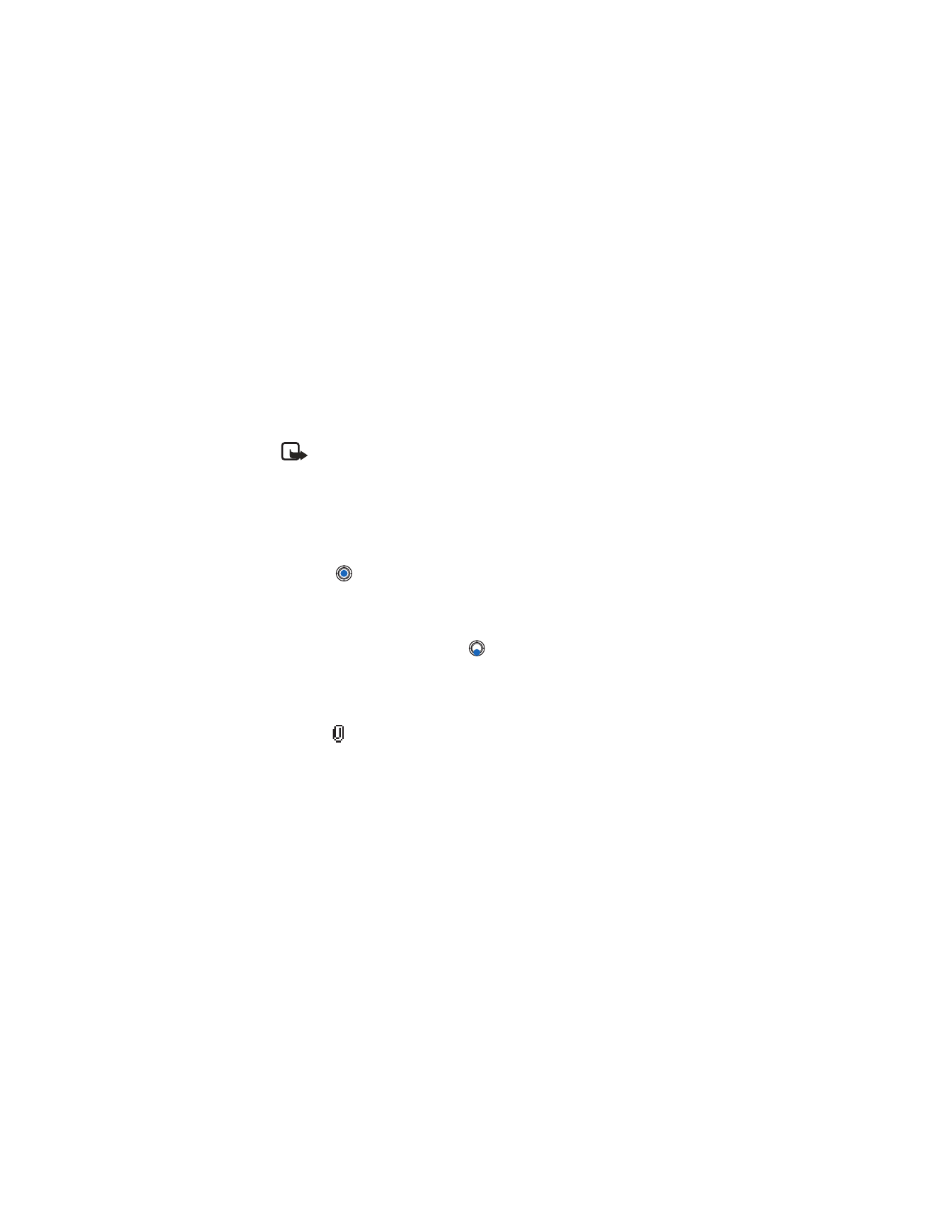
New message
→
Create:
→
. The editor opens.
2
Press
to select the recipient(s) from the Contacts directory or write
the e-mail address of the recipient in the
To:
field. Add a semicolon (;)
to separate each recipient.
3
If you want to send a copy of your e-mail to someone, write the
address in the
Cc:
field. Press
to move to the next field.
4
Write the message.
5
If you want to add an attachment to the e-mail, select
Options
→
Insert
→
Image
,
Sound clip
,
Video clip
, or
Note
.
•
will appear in the navigation bar to indicate that the e-mail
has an attachment.
Template
adds pre-written text to the e-mail.
•
You can also add an attachment to an e-mail by selecting
Options
→
Attachments
in an open e-mail. The
Attachments
view
opens where you can add, view, and remove attachments.
•
To remove an attachment, scroll to the attachment and select
Options
→
Remove
.
•
If you choose to attach an
Image
, first you need to select whether
the image is stored in the phone’s memory or the memory card, if
one is used.
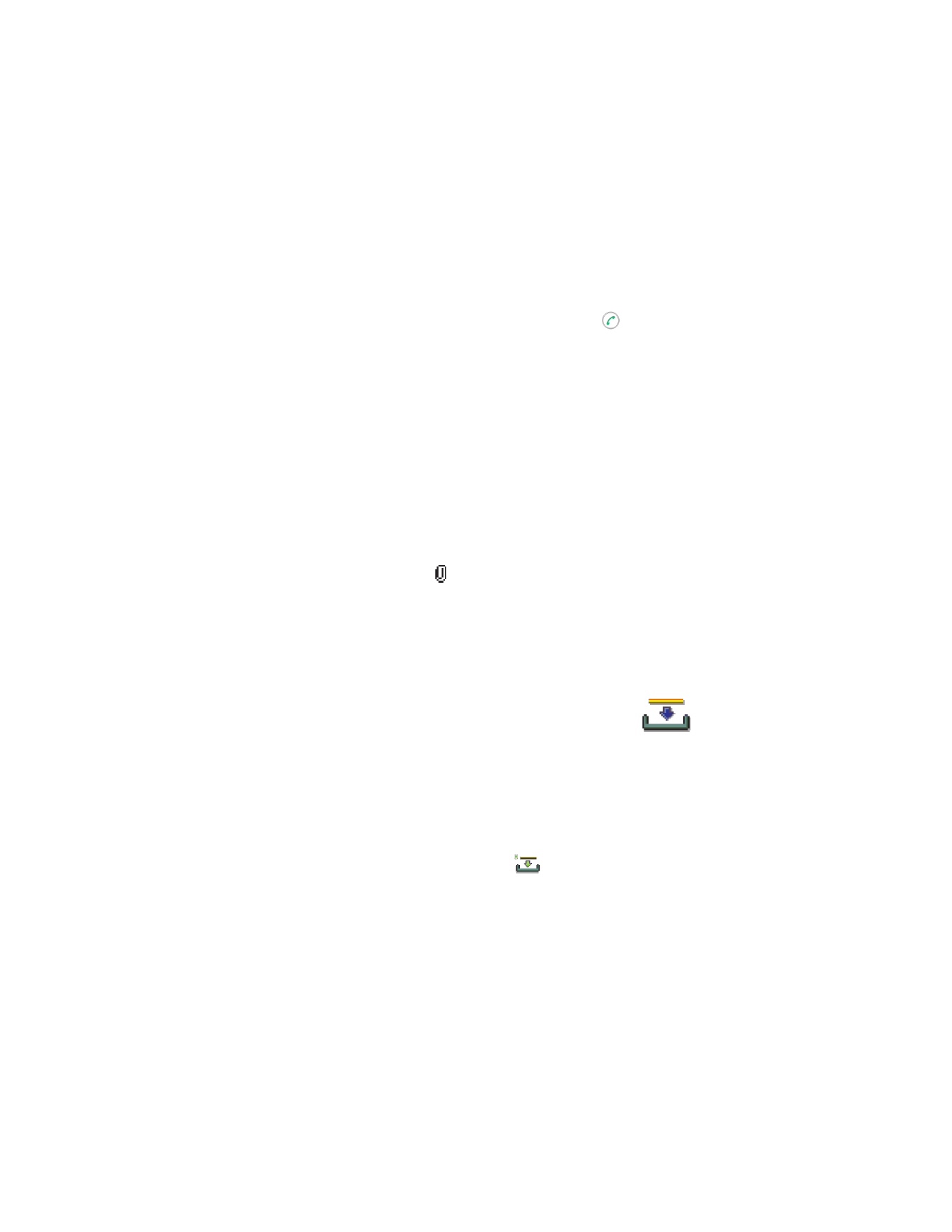
[ 87 ]
Messaging
6
To send the e-mail, select
Options
→
Send
or press
.
E-mail messages are automatically placed in Outbox before sending. In
case something goes wrong while the phone is sending the e-mail,
the e-mail is left in Outbox with the status
Failed
.
If you want to send files other than photos, sounds, and notes as
attachments, open the appropriate application and select the option
Send
→
Via e-mail
, if available.
Add and remove attachments
To add an attachment to an e-mail, select
Options
→
Attachments
in an
open e-mail. The Attachments view opens where you can add, view, and
remove attachments.
•
To add an attachment, select
Options
→
Insert
→
Image
,
Sound clip
,
Video clip
, or
Note
. A list of items opens. Scroll to the one you want
to add and press
OK
.
will appear in the navigation bar to indicate
that the e-mail has an attachment.
•
If you choose
Image
, first you need to select whether the image is
stored in the phone’s memory or the memory card, if one is used.
•
To remove an attachment, scroll to the attachment and select
Options
→
Remove
.
• INBOX
Options in Inbox are:
Open
,
Create message
,
Delete
,
Message
details
,
Move to folder
,
Move to phone memory
(shown if you have defined
the memory card as the messaging store),
Move to memory card
(shown if
you have defined the phone’s memory as the messaging store),
Mark/
Unmark
,
Help