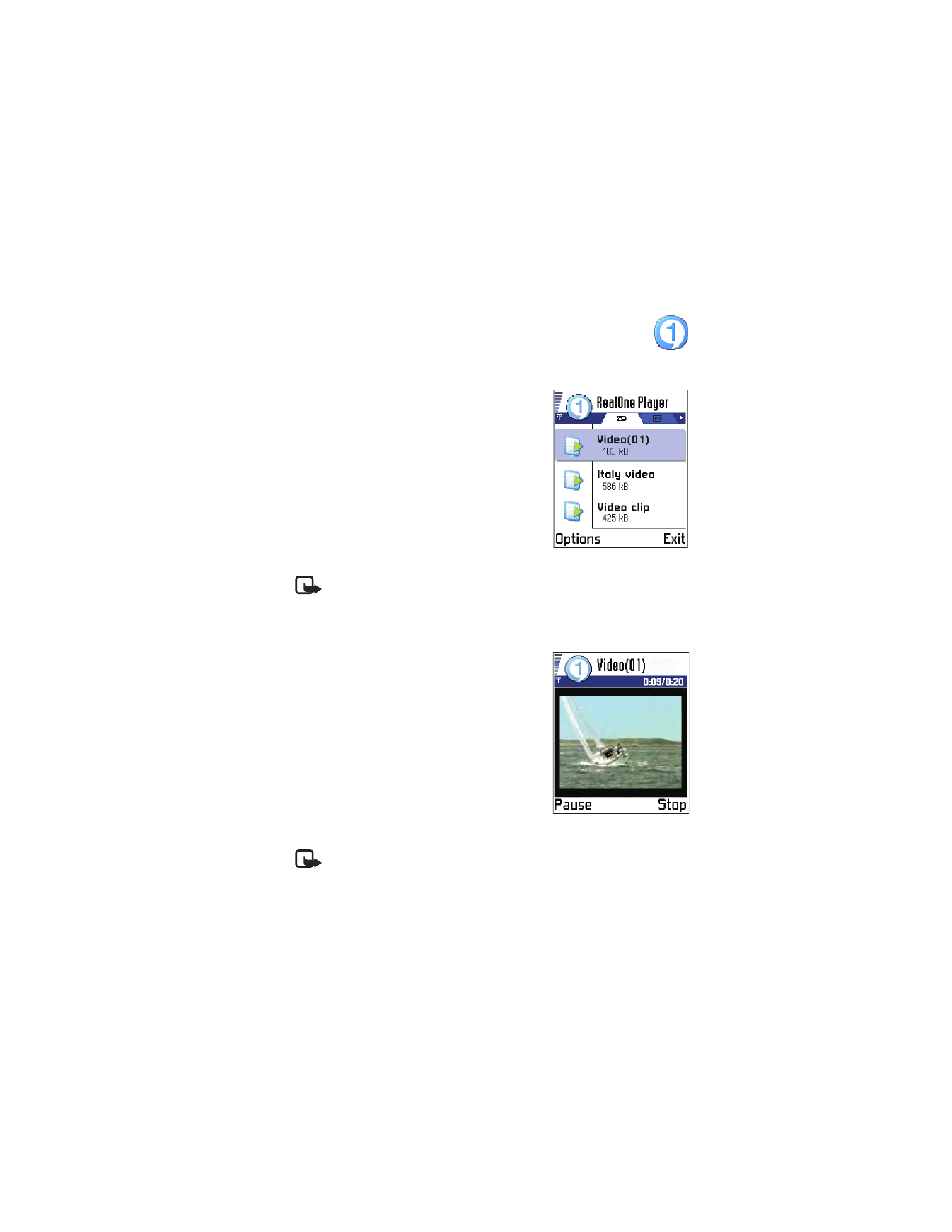
New folder
,
Mark/
Unmark
,
Send
,
Add to Favorites
,
Settings
,
Help
,
About product
, and
Exit
.
RealOne Player uses shared memory.
See “Shared memory” on p. 20.
Note: Streaming is playing sound or video in real time as it is
downloaded from the internet, as opposed to storing it in a local
file first.
• PLAY MEDIA FILES
You can play any music or video file from the
list shown when you start the RealOne Player,
or directly from the internet.
To play a media file stored in your phone’s
memory or memory card, open RealOne Player,
scroll to the file and select
Options
→
Play
.
Note: Media files are video, music or audio clips that you can play
on a media player like the RealOne Player. Files with extensions .3gp,
.amr, .rm, .ram, .ra, and .rv are supported by the RealOne Player.
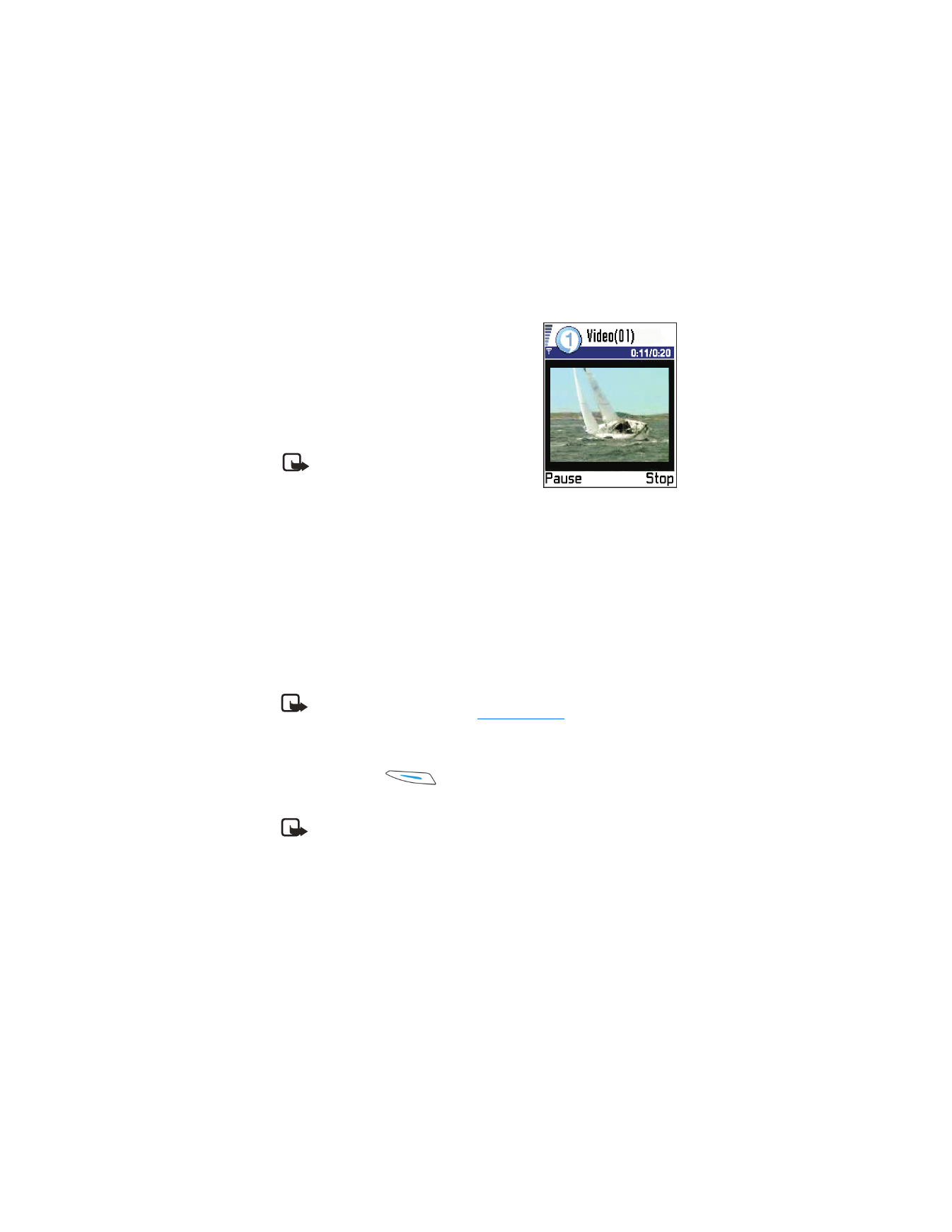
[ 70 ]
To play a media file directly from the internet:
1
Select
Options
→
Open
→
URL address
.
2
Enter the URL of the site from which you
want to play or stream content.
Before your media file or stream begins playing,
your phone will connect to the site and load
the file.
Note: Buffering is the temporary
storage of a part of your streaming
content into the phone’s memory
before it is played.
Media guide
You can open a browser page that allows you to access a media guide
with links to streaming media sites and files.
To stream from the Internet:
1
Configure your RealOne Player default access point (see “Default
Access Point
setting”, on p. 71).
2
From the main Menu, open Services (XHTML browser).
3
In the Bookmarks view, open the Mobile Media Guide bookmark.
Note: In the RealOne Player, you can only open an rstp://url
address. You cannot open an
http://url address
.
4
Find a link to a streaming site that interests you, and select the link.
If you are not connected to the server, you will be prompted to
connect. Press
Yes
.
Your streaming session begins.·
Note: You cannot stream from a site unless you have correctly
configured an Access Point in RealOne Player, see “Default Access
Point setting”, p. 71. Many service providers require you to use an
Internet Access Point (IAP) for your Default Access Point in RealOne
Player. Other service providers allow you to use a WAP access point.
Contact your service provider for advice and availability.
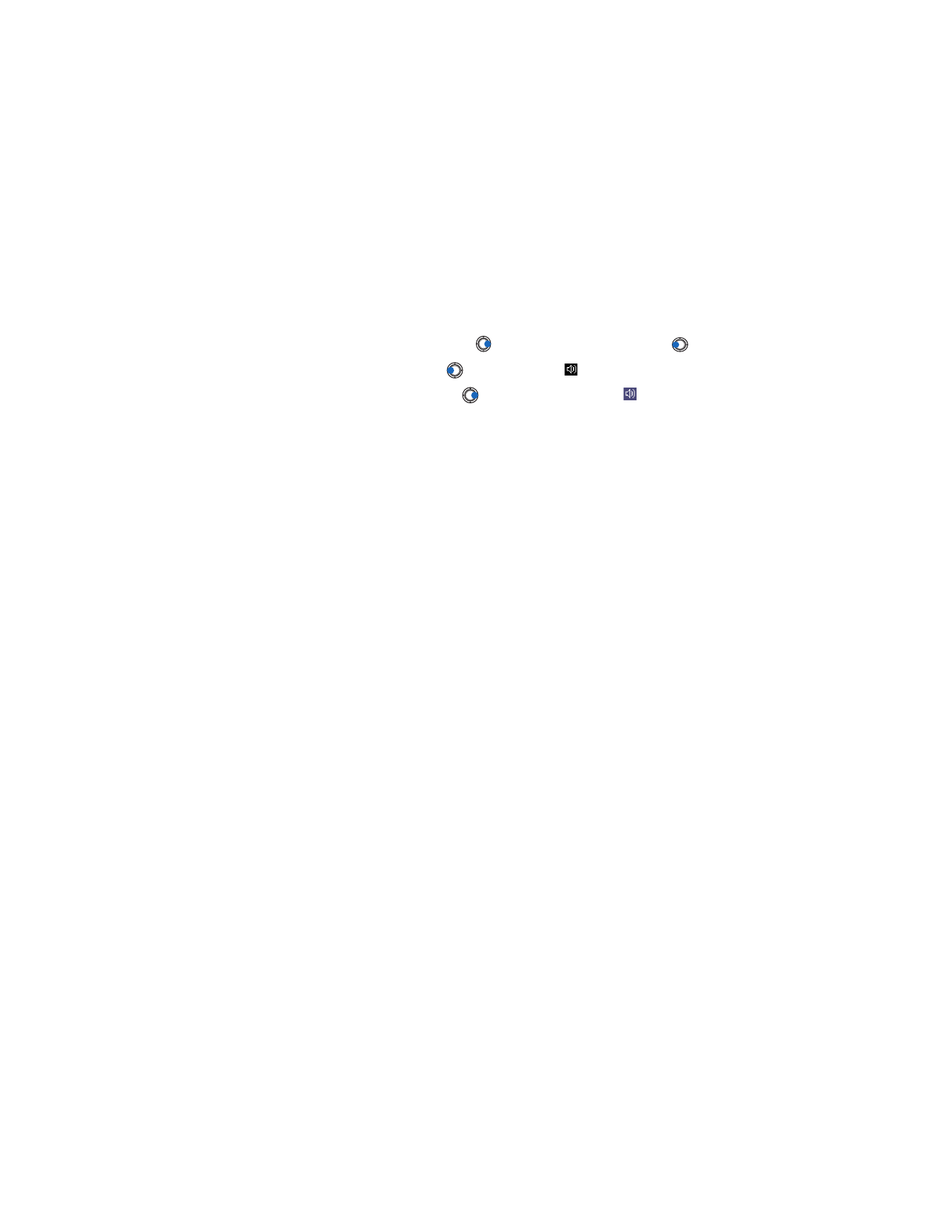
[ 71 ]
RealOne Player™
Volume control
•
To increase the volume press
, or to decrease the volume press
.
•
To mute the sound press
and hold until the
indicator is displayed.
•
To turn on the sound press
and hold until you see the
indicator.
• SEND MEDIA FILES
You can send media files by using the
Send
option from your video clip list.
1
Scroll to the file you want to send and select
Options
→
Send
.
2
Select
Via infrared
,
Via Bluetooth
,
Via multimedia
or