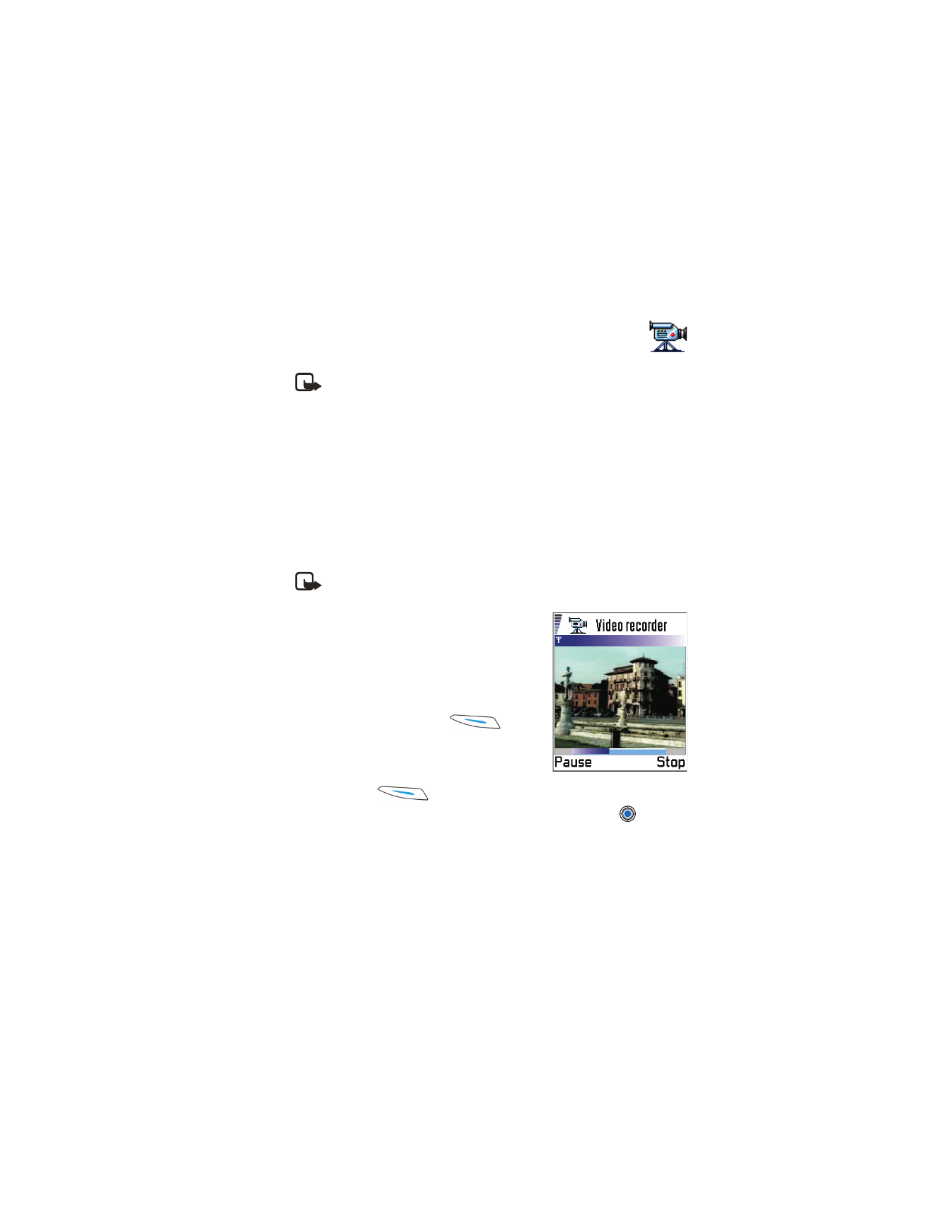
Record
and you can see the view to record.
2
To start recording press
.
The progress bar on the bottom of the
screen shows you how much recording
time remains. To pause recording at any
time press
.
To immediately play the video clip you just recorded, press
.
The video clip is saved to either the phone’s memory or the memory card,
depending on the setting of your
Memory in use
. See “Set up your Video
recorder” on p. 68.
Options in video clip view of Video recorder are:
Play
,
Record
,
Send
,
Delete
,
Rename
,
Settings
,
About product
,
Help
, and
Exit
.
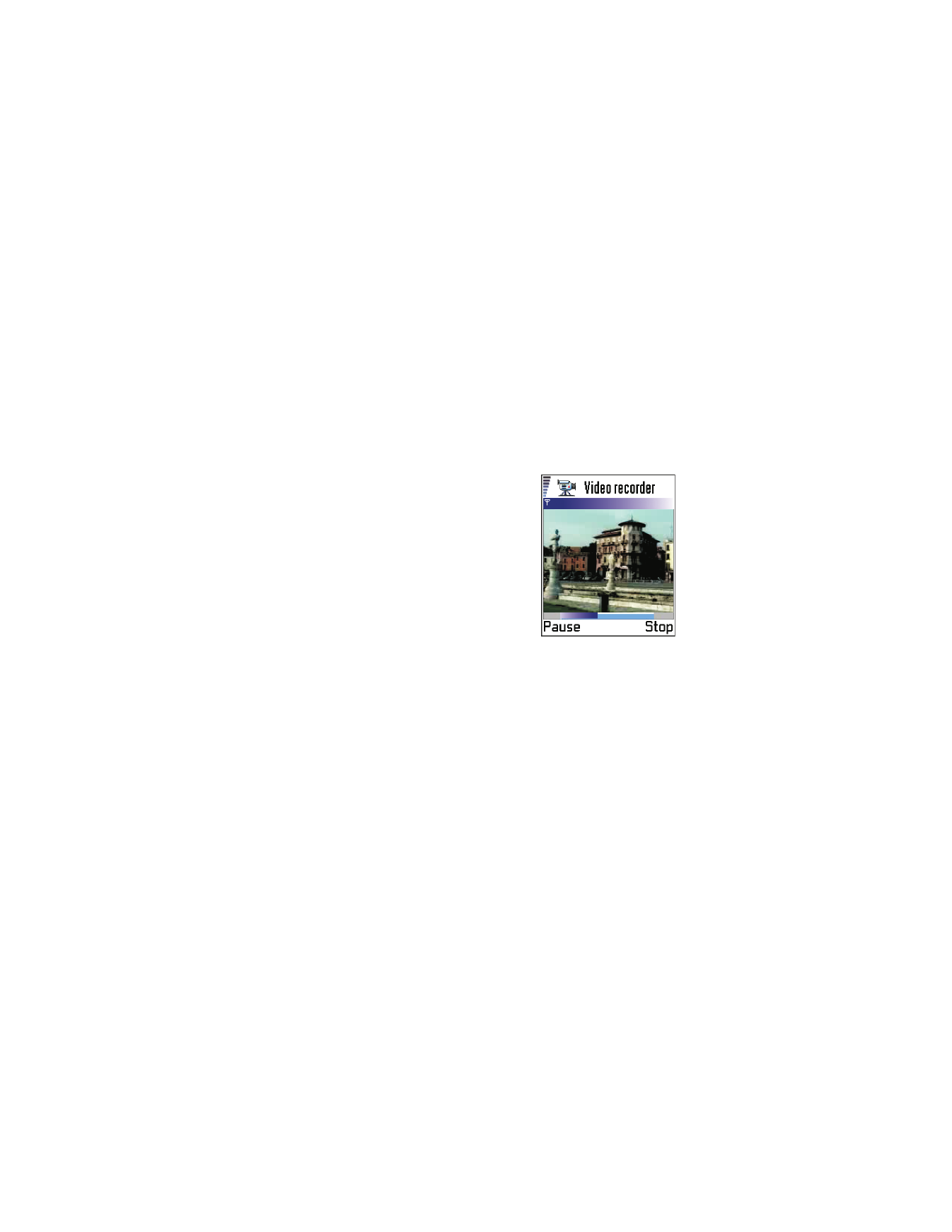
[ 68 ]
• WATCH A VIDEO CLIP
To watch a video clip from the Video recorder video clip list:
1
Open the Video recorder.
2
Scroll to a video clip and select
Options
→
Play
.
Once a video clip is playing, you have similar options available to you as
when playing a video clip in RealOne Player™. See “RealOne Player™” on
p. 69.