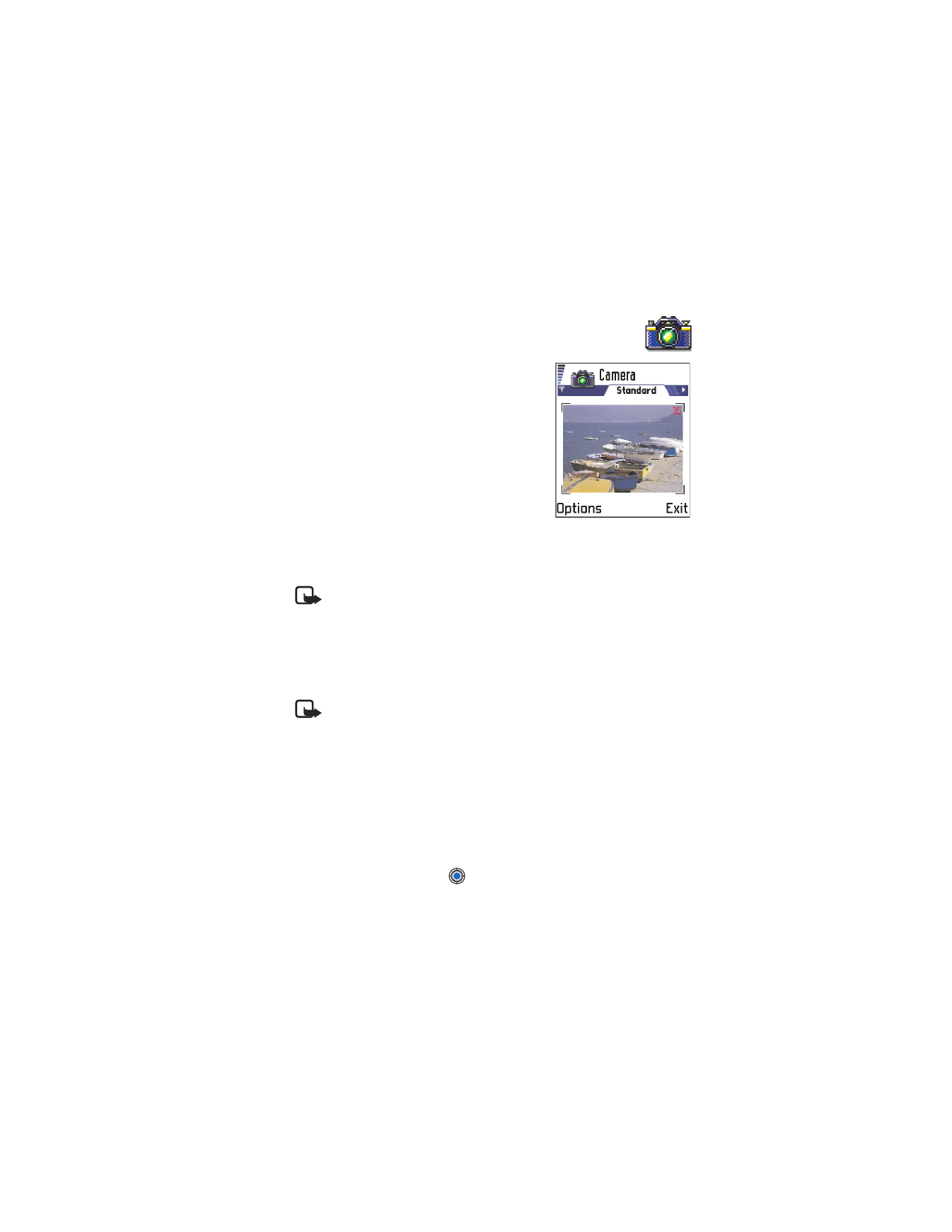
Capture
,
Go to Images
,
Settings
,
Help
, and
Exit
.
Note: JPEG is a standardized image compression format. JPEG files
can be viewed with the most common image viewers, image editors,
and Internet browsers. You can recognize these files by their *.jpg
extension, for example, boats.jpg
• TAKE PICTURES
Note: Your phone must be switched on to use this function. Do not
switch the phone on when wireless phone use is prohibited or when
it may cause interference or danger.
1
Press
Camera
in the standby mode. The Camera application opens and
you can see the view to be captured.
You can see the viewfinder and the cropping lines, which show you
the image area to be captured. You can also see the image counter,
which shows you how many images, depending on the selected image
quality, fit in the memory of your phone.
2
To take a picture, press
.
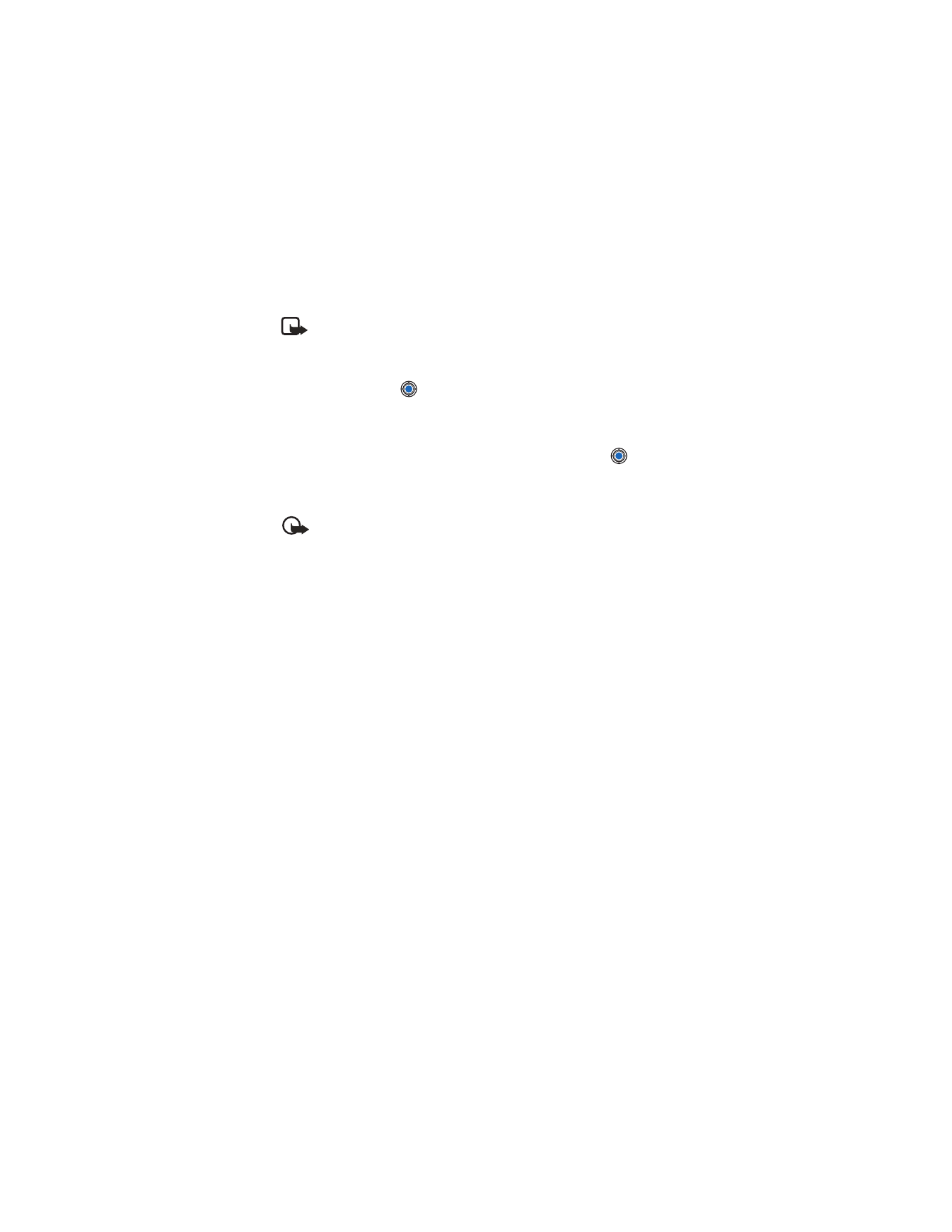
[ 60 ]
Note: Do not move the phone before the Camera application starts
to save the photo. The photos are saved automatically in the Images
application. The Camera goes into battery saving mode within a
minute if there have been no key presses. To continue taking
pictures, press
.
After the image has been saved:
•
If you do not want to save the photo in Images, select
Options
→
Delete
.
•
To return to the viewfinder to take a new picture, press
.
Options after a picture has been taken are:
New image
,
Delete
,
Send
,
Rename image
,
Go to Images
,
Settings
,
Help
, and
Exit
.
Important: Obey all local laws governing the taking of pictures. Do
not use this feature illegally.
Settings
In the Camera application settings, you can adjust the image quality
setting and change the default image name.
1
Select
Options
→
Settings
.
2
Scroll to the setting you want to change:
•
Image quality
—
High
,
Normal
, and
Basic
. The better the image
quality, the more memory the image consumes. See also “Images
and memory consumption” on p. 62.
•
Default image name
—By default, the Camera names photos in the
JPEG format (for example, ‘
Image
.jpg’).
Default image name
allows you to set a name for the pictures taken.
•
Memory in use
—Select whether you want to store your images in
the phone memory or the memory card, if you use one.
Example: If you set ‘Beach’ as the default image name, Camera will name
all the pictures you take ‘Beach’, ‘Beach(01)’, ‘Beach(02)’, and so on, until
you change the setting.
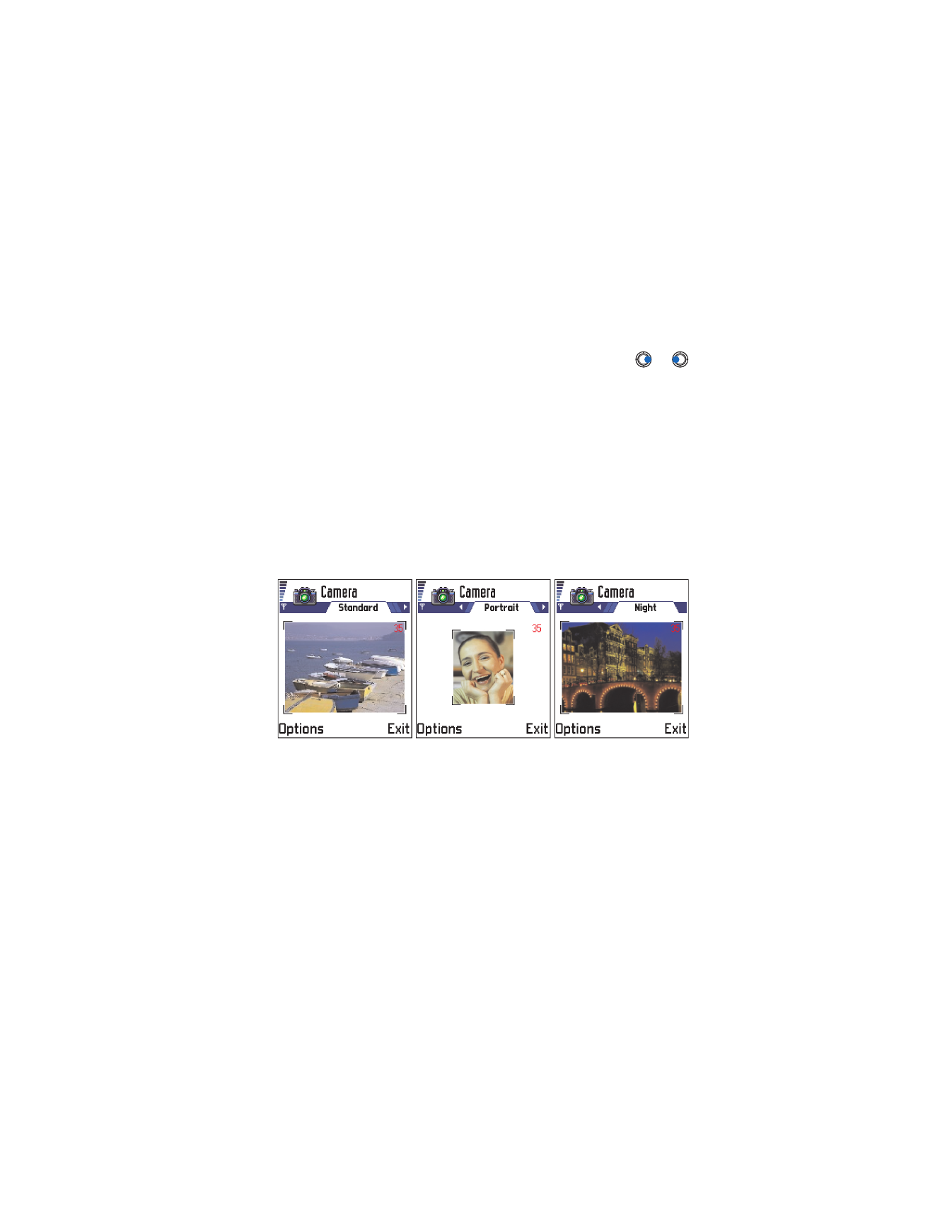
[ 61 ]
Camera and images
Camera modes
With the different Camera modes, you can affect the size and orientation
of the picture to be taken. When you are taking a picture, press
or
to change between the different modes. Choose:
•
Standard
when you want to take normal landscape pictures.
•
Portrait
when you want to take a smaller icon-sized, vertical picture,
which can be added to a contact card.
•
Night
when the lighting is dim and the Camera needs a longer exposure
time for the picture to be of good quality. Note that, in dim conditions,
any movement while taking a picture may cause it to get blurred. The
image size and orientation is the same for
Standard
and
Night.
Try out the different Camera modes to see how they affect the
picture taken.
IMAGE RESOLUTIONS
•
When you are taking a picture in Standard or Night mode, the
viewfinder resolution is 160x120 pixels and 80x96 for Portrait mode.
•
The images taken in Standard or Night mode are saved in 640x480
pixel (VGA) format and those taken in Portrait mode are saved in
80x96 pixel format.
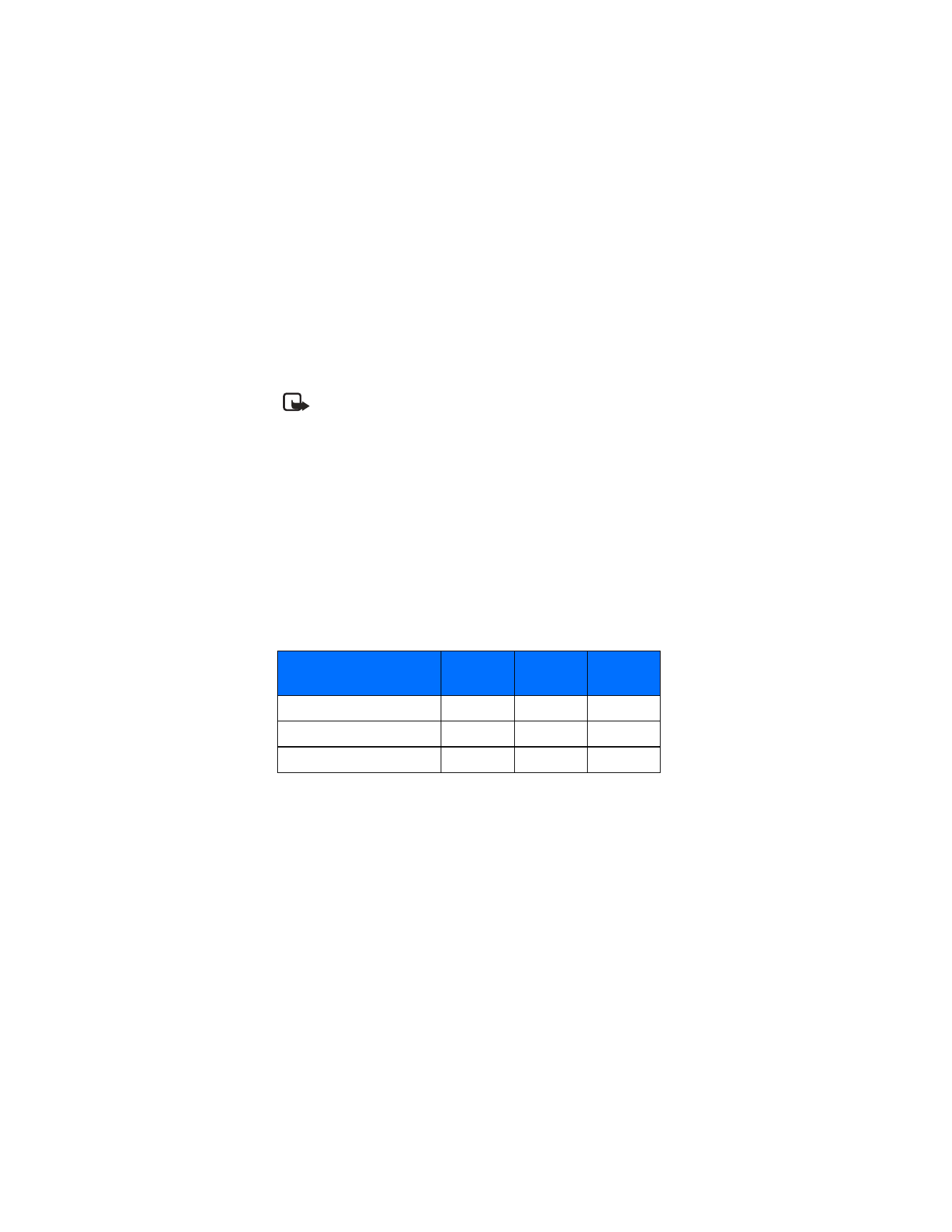
[ 62 ]
•
When you are viewing images, they are scaled to fit the display, which
has 176x208 pixels. This means that Standard and Night mode pictures
will appear more detailed when viewed on a higher resolution screen,
for example, a computer or when zoomed in Images.
Note: Resolution—A measure for the sharpness and clarity of an
image. Resolution refers to the number of dots (pixels) in an image
or a display. The more pixels there are, the more detailed the
picture is. Resolution is usually measured in pixels, for example,
640x480=300 kilopixels (kpix)=0.3 megapixels (Mpix).
IMAGES AND MEMORY CONSUMPTION
Your phone has approximately 3 MB (megabytes) of free memory for images,
contact information, calendar, messages, and so on. See “Shared memory”
on p. 20. Portrait images (always taken in High quality) are so small that
they take up very little memory. Images taken using the High quality setting
and those taken in Night mode take up the most memory.
If 1 MB of memory is used for images only, it would fit approximately 22
Normal quality images taken in Standard mode. In the table below, you
can see approximately how many images would fit in 1 MB of memory.
By using a memory card with your phone you can increase the number
of images you can store. To see how much memory is available on your
phone and memory card, see “Check memory consumption” on p. 124.
Image quality
Image type
Basic
Normal
High
Standard
55
22
15
Night
50
25
18
Portrait
-
-
>300
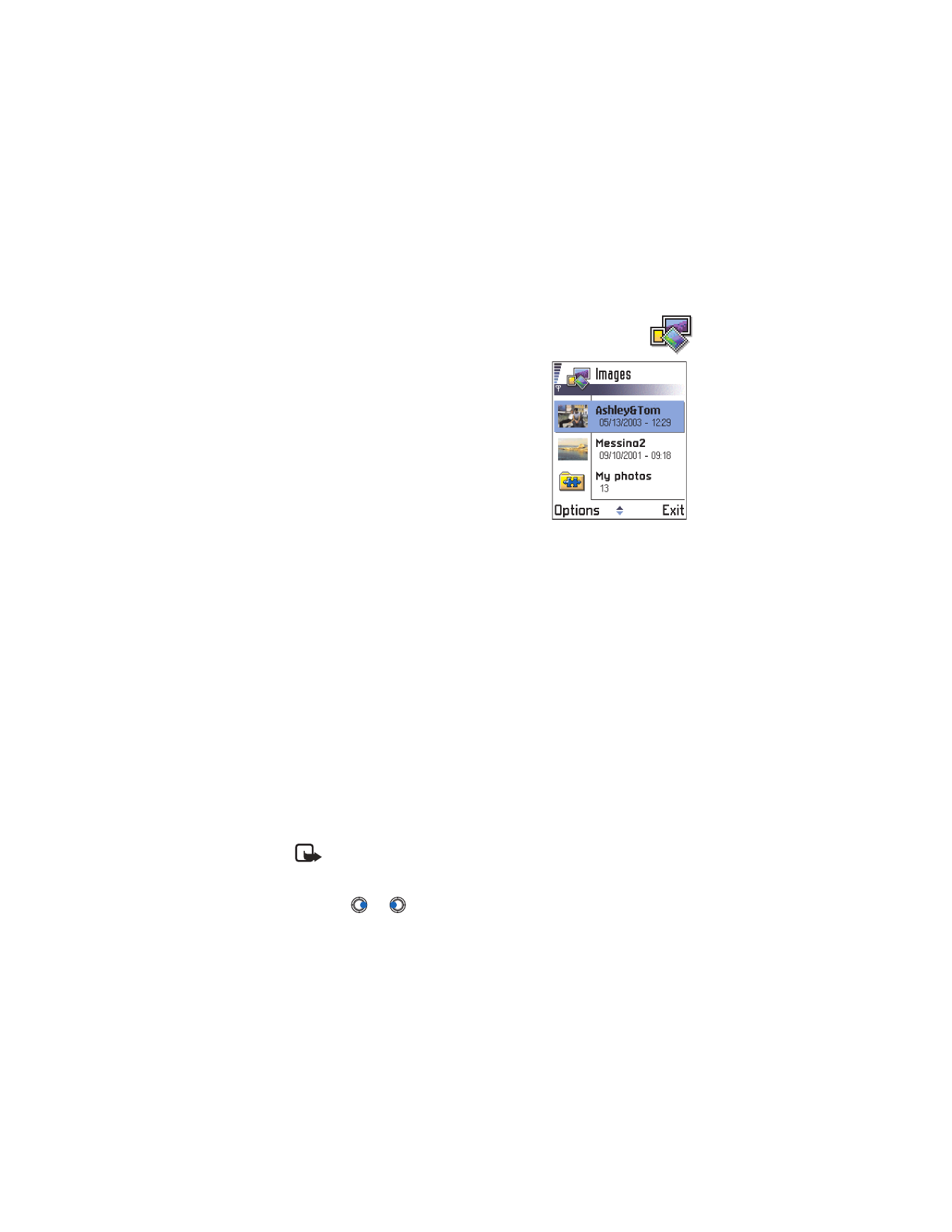
[ 63 ]