
Delete contact cards
In the Contacts directory, scroll to the contact card you want to delete
and select
Options
→
Delete
.
To delete many contact cards
1
Mark the cards to be deleted. Scroll to a contact you want to delete
and select
Options
→
Mark
. A check mark is placed next to the
contact card.
2
When you have marked all the contacts you want to delete, select
Options
→
Delete
.
You can also mark many items if you press and hold
and simultaneously
press
. See also “Actions common to all applications” on p. 17.
Add and remove contact card fields
1
Open a contact card and select
Options
→
Edit
.
2
To add an extra field, select
Options
→
Add detail
.
To delete a field you do not need, select
Options
→
Delete detail
.
To rename a contact card field label, select
Options
→
Edit label
.
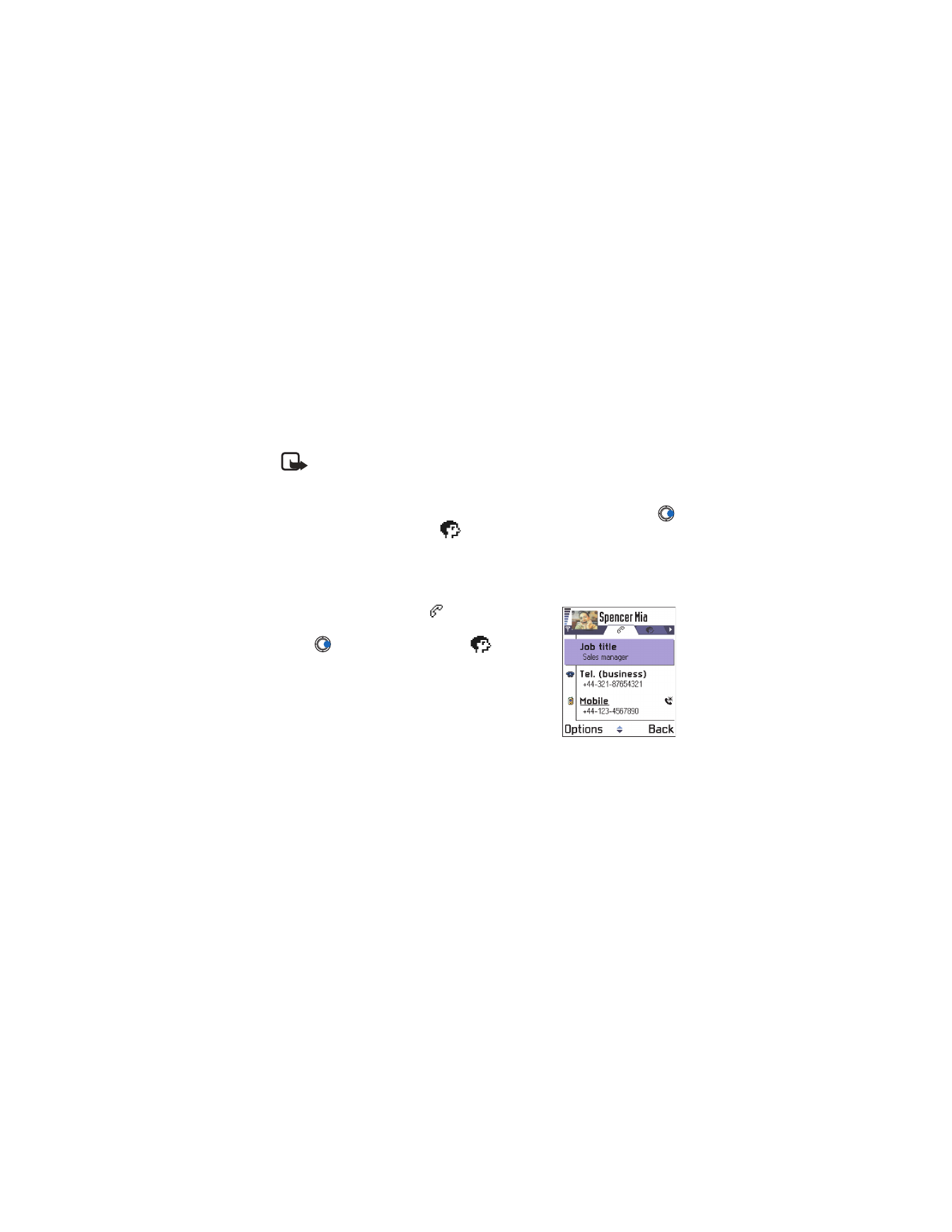
[ 52 ]