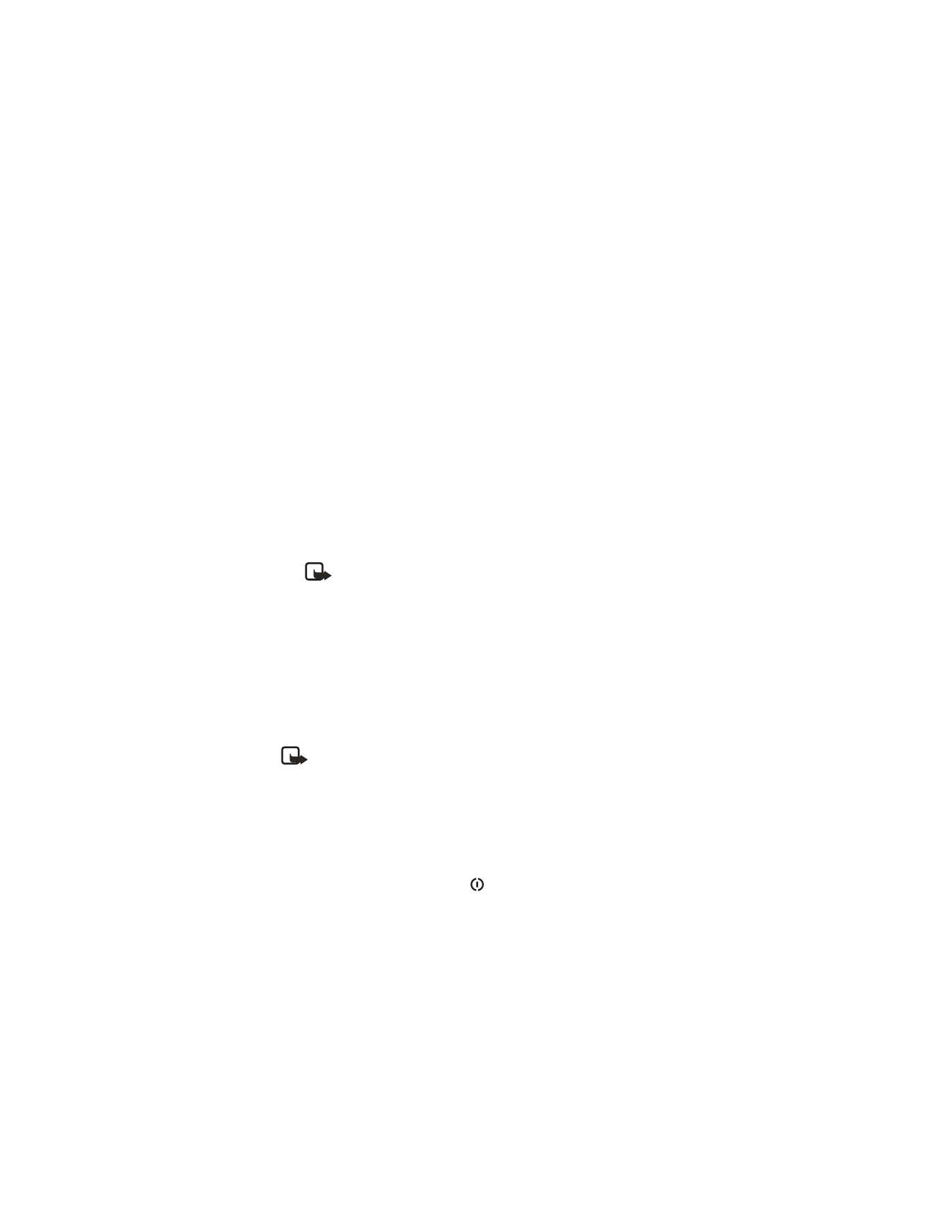
Select
Lock phone
.
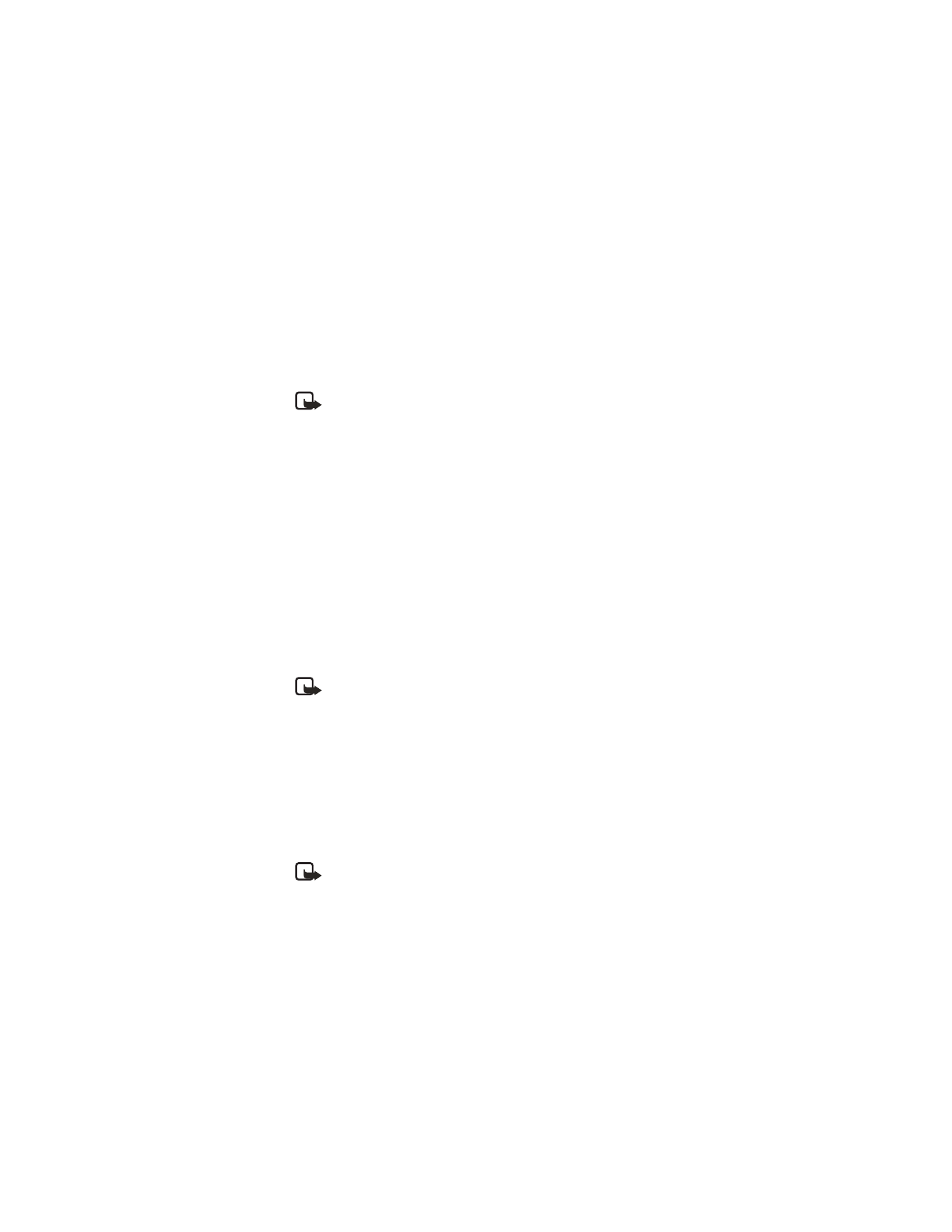
[ 45 ]
Settings
Autolock period
—You can set an autolock period, a time-out after which
the phone is automatically locked and can be used only if the correct lock
code is entered. Key in a number for the time-out in minutes or select
None
to turn off the autolock period. To unlock the phone, key in the lock code.
Note: When the phone is locked, calls may be possible to the
emergency number programed into your phone (e.g. 911 or other
official emergency number).
Lock if SIM changed
—Select
Yes
if you want the phone to ask for the lock
code when an unknown, new SIM card is inserted into your phone. The phone
maintains a list of SIM cards that are recognized as the owner’s cards.
Fixed dialing
—You can restrict your outgoing calls to selected phone
numbers, if supported by your SIM card. You need the PIN2 code for this
function. When this function is active, you can only call those phone
numbers that are included in the fixed dialing list or which begin with the
same digit(s) as a phone number on the list.
To view the list of Fixed dialing numbers, go to
Menu
→
SIM
→
Fixed dialing
.
Options in the Fixed dialing view are:
Open
,
Call
,
New contact
,
Edit
,
Delete
,
Add to Contacts
,
Add from Contacts
,
Help
and
Exit
.
Note: When Fixed Dialing is set on, calls may be possible to certain
emergency numbers programmed into your phone (911 or other
official emergency numbers).
To add new numbers to the Fixed dialing list, select
Options
→
New contact
or
Add from Contacts
.
Closed user group
(system service)—You can specify a group of people to
whom you can call and who can call you. For more information, contact
your service provider. Select
Default
to activate the default group agreed
on with the service provider,
On
if you want to use another group (you need
to know the group index number), or
Off
.
Note: When calls are limited to Closed User Groups, calls may be
possible to certain emergency numbers programmed into your
phone (911 or other official emergency numbers).
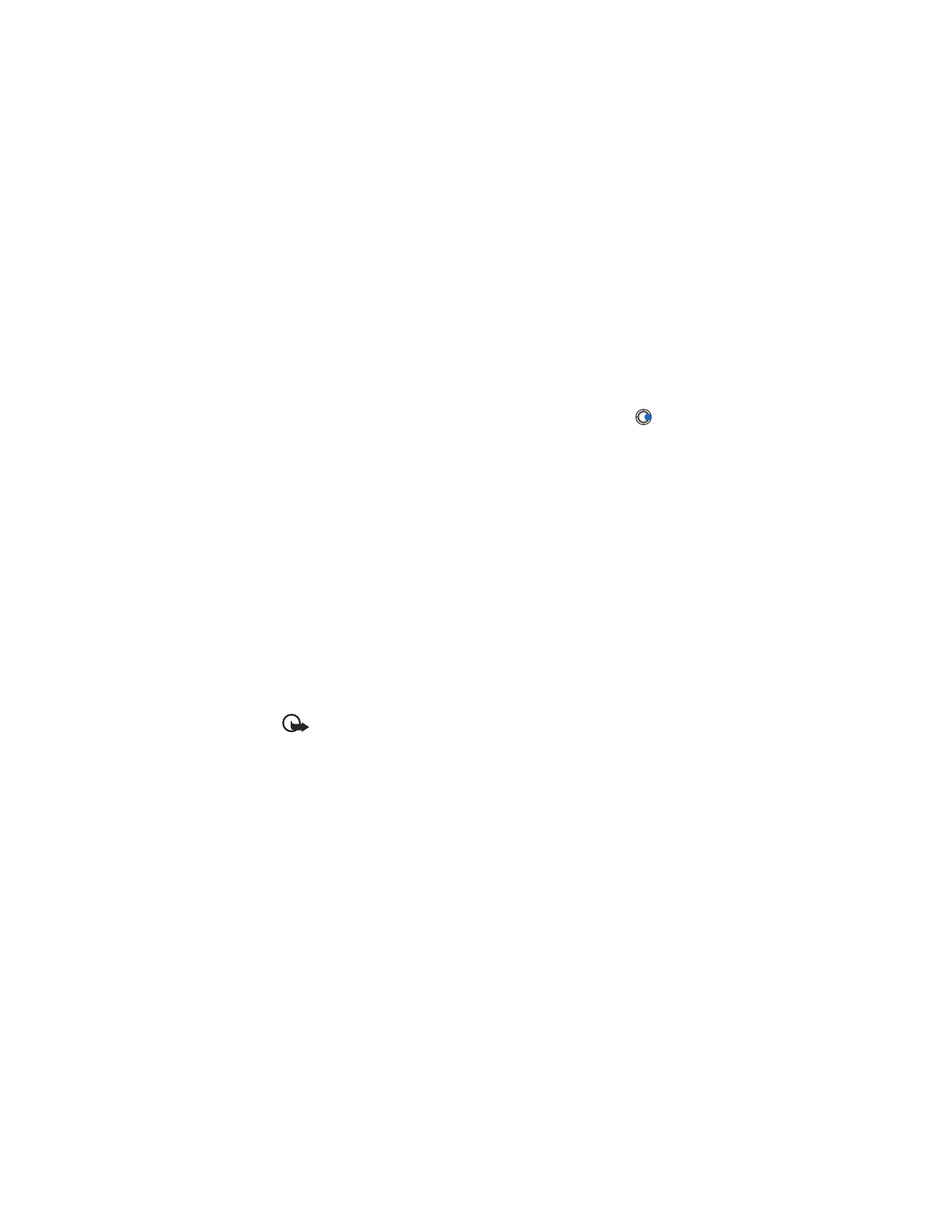
[ 46 ]
Confirm SIM services
(network service)—You can set the phone to display
confirmation messages when you are using a SIM card service.
Certificate management
In the Certificate management main view, you can see a list of authority
certificates that have been stored in your phone. To manage certificates,
go to
Menu
→
Settings
→
Security
→
Certif. management
. Press
to
see a list of user certificates, if available.
Options in the certificate management main view are:
Certificate details
,
Delete
,
Trust settings
,
Mark/Unmark
,
Help
,
and
Exit
.
Digital certificates are used to verify the origin of browser pages and
installed software. However, they can only be trusted if the origin of
the certificate is known to be authentic.
Digital certificates are needed if you want to:
•
Connect to an online bank, another site, or remote server for actions
that involve transferring confidential information.
•
Minimize the risk of viruses or other malicious software and be sure of
the authenticity of software when downloading and installing software.
Authority certificates are used by some services, such as banking services,
for checking signatures or server certificates or other authority certificates.
User certificates are issued to users by a Certifying Authority.
Important: Although the use of certificates makes the risks involved
in remote connections and software installation considerably smaller,
they must be used correctly in order to benefit from increased security.
The existence of a certificate does not offer any protection by itself;
the certificate manager must contain correct, authentic, or trusted
certificates for increased security to be available.
VIEWING CERTIFICATE DETAILS—CHECKING AUTHENTICITY
You can only be sure of the correct identity of a browser gateway or a
server when the signature and the period of validity of a browser gateway
or server certificate have been checked.
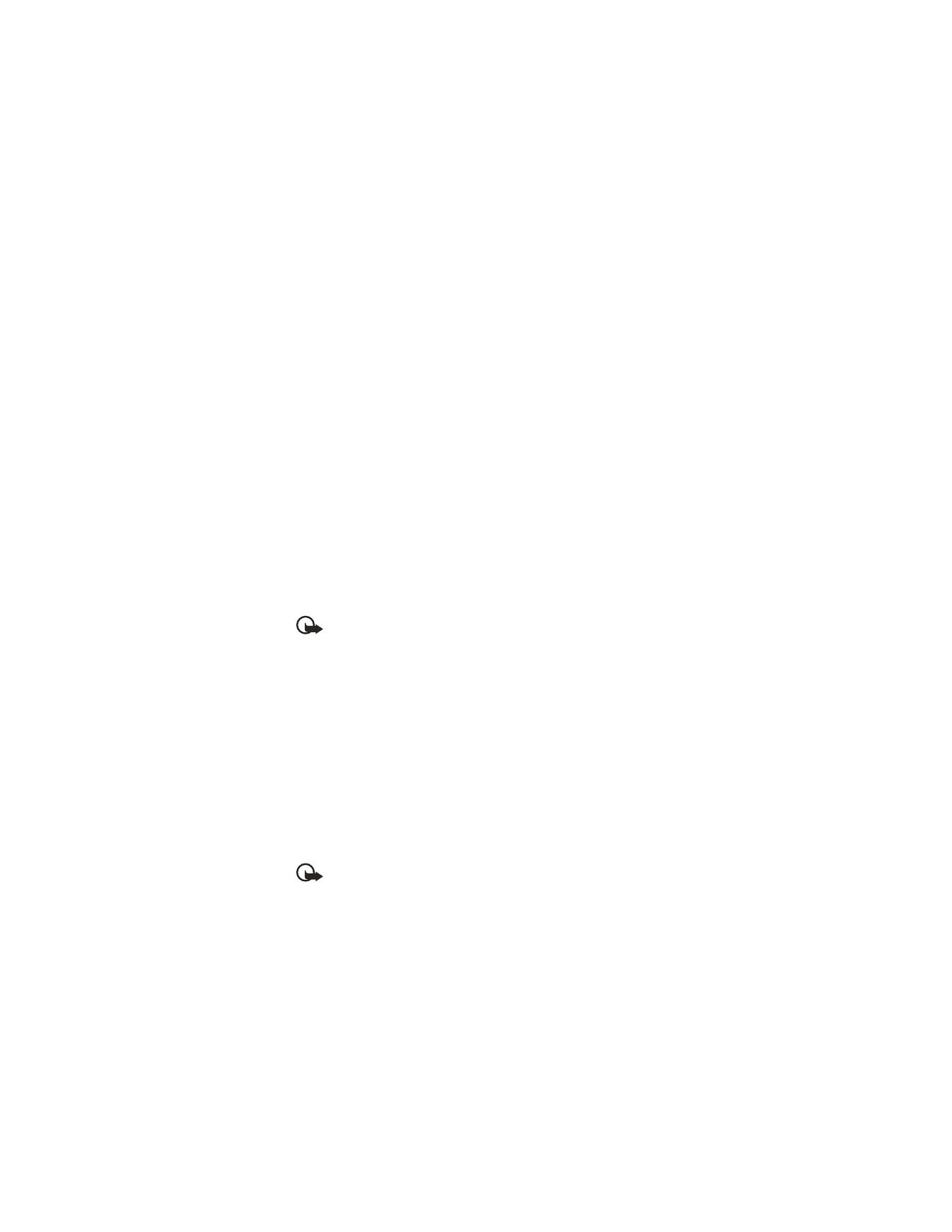
[ 47 ]
Settings
You will be notified on the phone’s display:
•
If the identity of the browser server or gateway is not authentic.
•
If you do not have the correct security certificate in your phone.
To check certificate details, scroll to a certificate and select
Options
→
Certificate details
. When you open certificate details, Certificate
management checks the validity of the certificate and one of the
following notes may appear:
•
Certificate not trusted
—You have not set any application to use the
certificate. For more information, see “Change the trust settings of an
authority certificate” on p. 47.
•
Expired certificate
—The period of validity has ended for the
selected certificate.
•
Certificate not valid yet
—The period of validity has not yet begun for
the selected certificate.
•
Certificate corrupted
—The certificate cannot be used. Contact the
certificate issuer.
Important: Certificates have a restricted lifetime. If
Expired
certificate
or
Certificate not valid yet
is shown even if the certificate
should be valid, check that the current date and time in your phone
are correct.
CHANGE THE TRUST SETTINGS OF AN AUTHORITY CERTIFICATE
Scroll to an authority certificate and select
Options
→
Trust settings.
Depending on the certificate, a list of the applications that can use the
selected certificate is shown. For example:
Services
/
Yes
—the certificate is able to certify sites.
Application manager
/
Yes
—the certificate is able to certify the origin of
new software.
Internet
/
Yes
—the certificate is able to certify e-mail and imaging servers.
Important: Before changing these settings, you must make sure
that you really trust the owner of the certificate and that the
certificate really belongs to the listed owner.
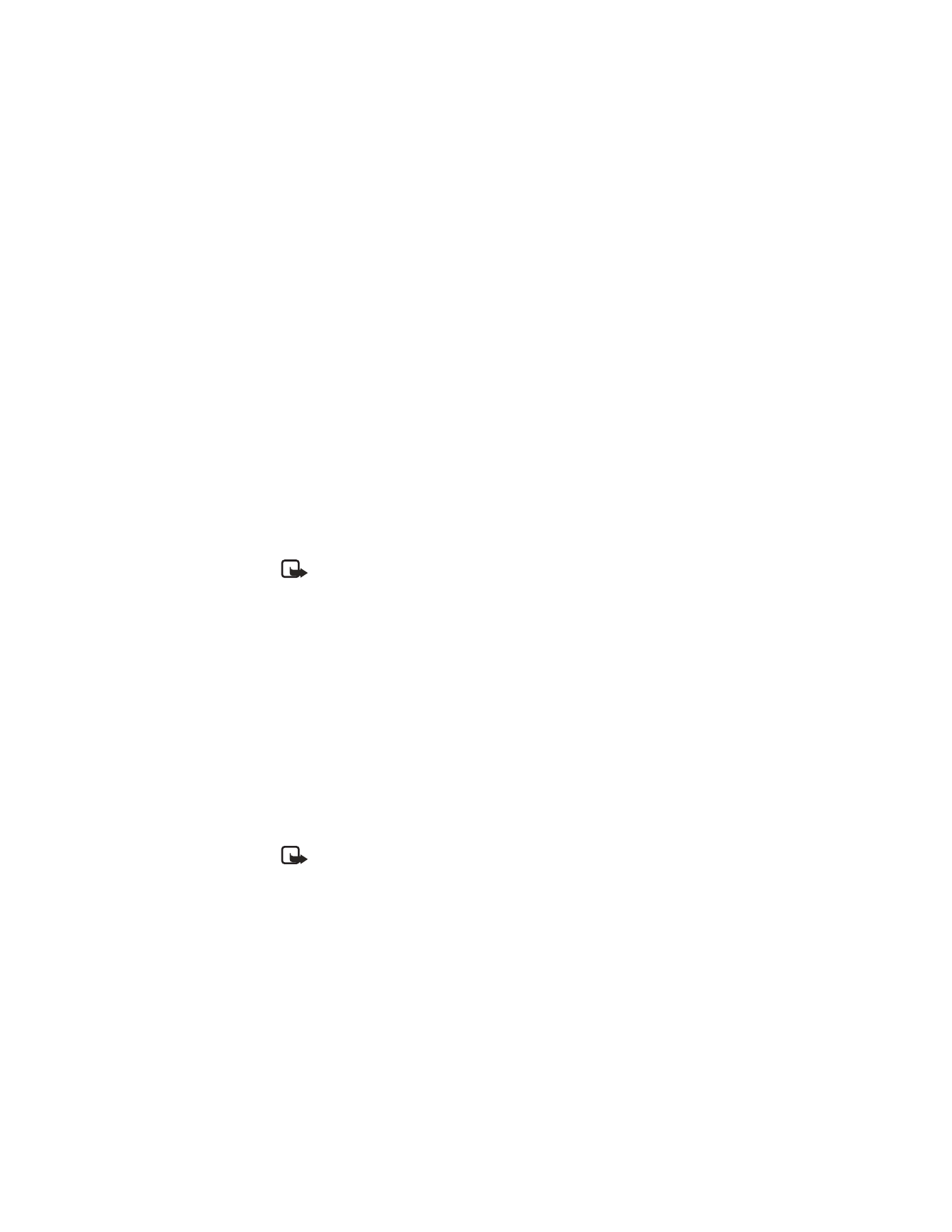
[ 48 ]
• CALL RESTRICTION (SYSTEM SERVICE)
Call restriction allows you to restrict the making and receiving of calls
with your phone. For this function, get the restriction password from your
service provider.
1
Scroll to one of the restriction options.
2
Select
Options
→
Activate
to request the system to set call restriction
on,
Cancel
to set the selected call restriction off, or
Check status
to
check if the calls are restricted or not.
•
Select
Options
→
Edit restriction passw.
to change the
restriction password.
•
Select
Options
→
Cancel all restrictions
to cancel all active