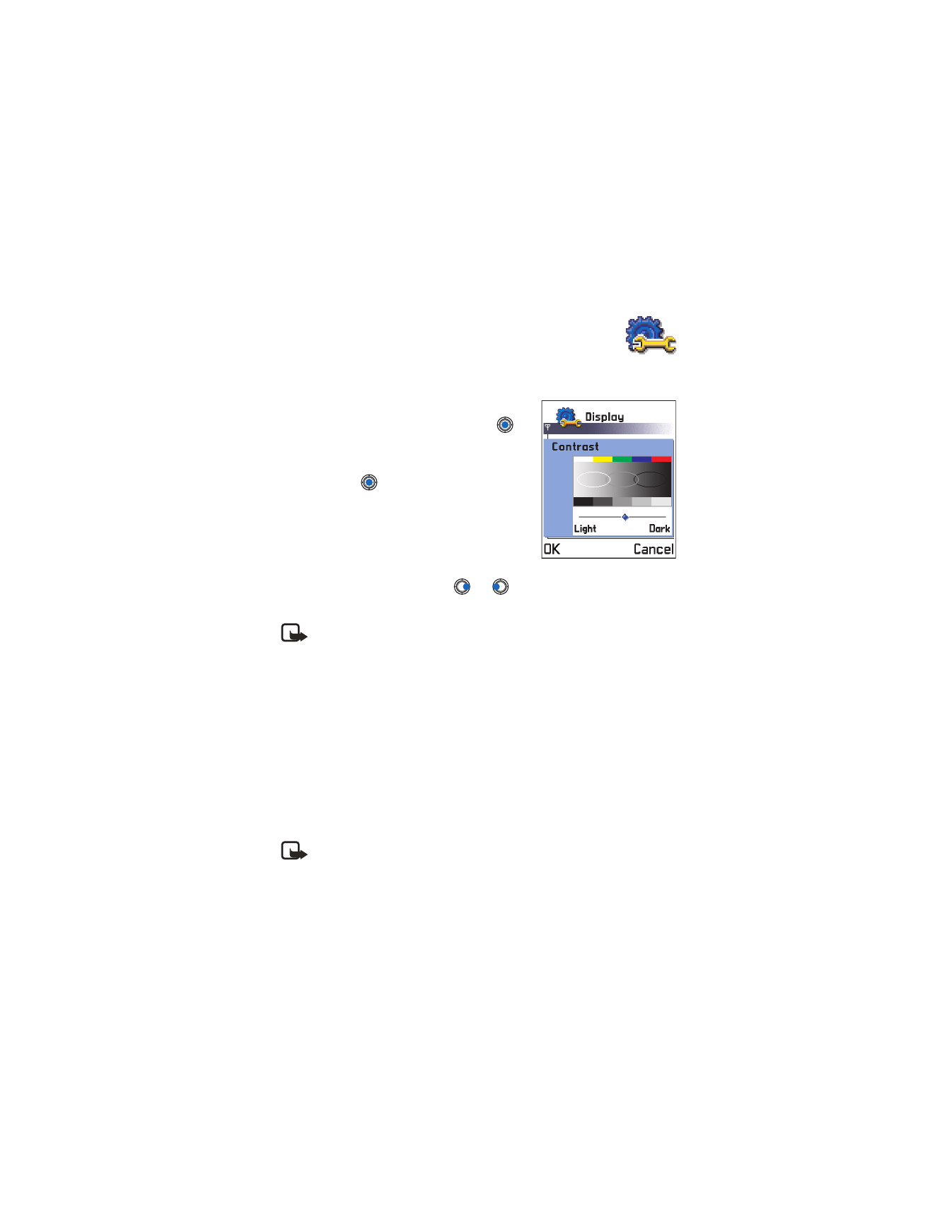
Settings
• CHANGE GENERAL SETTINGS
Go to
Menu
→
Tools
→
Settings
.
1
Scroll to a setting group and press
to open it.
2
Scroll to a setting you want to change
and press
to
•
switch between options if there are
only two (On/Off).
•
open a list of options or an editor.
•
open a settings slider such as the
Contrast setting. Press
or
to increase or decrease the value.
Note: You may be able to receive some settings from your service
provider in a text message.
• PHONE SETTINGS
General
Phone language
—You can change the language for the display texts in
your phone. This change will also affect the format used for date and time
and the separators used, for example, in calculations. There are three
languages installed in your phone. If you select
Automatic
, the phone
selects the language according to the information on your SIM card. After
you have changed the display text language, you must restart the phone.
Note: Changing the settings for
Phone language
or
Writing language
affects every application in your phone and the change remains
effective until you change these settings again.
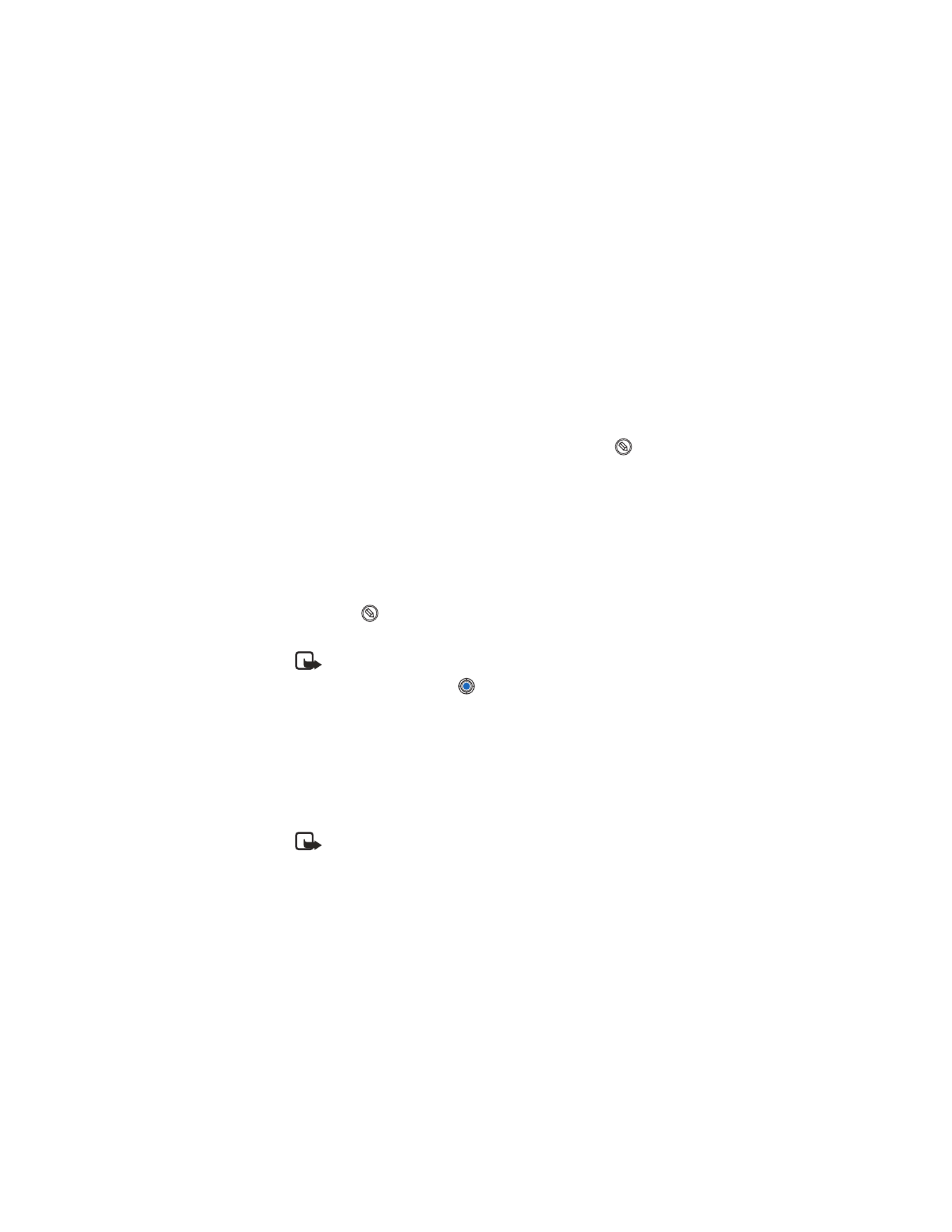
[ 33 ]
Settings
Writing language
—You can change the writing language of your phone
permanently. Changing the language affects:
•
The characters available when you press any key (1–9).
•
The predictive text dictionary used.
•
The special characters that are available when you press the * and the
1 keys.
You can also make this change in some of the editors. Press
and select
Writing language
.
Example: You are using a phone where the display texts are in English but
you want to write all your messages in French. After you change the
language, the predictive text dictionary searches for words in French and
the most common special characters or punctuation marks used in the
French language are available when you press the * and 1 keys.
Predictive text
—Sets the predictive text input
On
or
Off
for all editors
in the phone. You can also change this setting when you are in an editor
by pressing
and selecting
Predictive text
→
Predictive text on
or
Predictive text
→
Off
.
Note: The predictive text dictionary is not available for all languages.
Welcome note or logo
—Press
to open the setting. The welcome note
or logo is displayed briefly each time you switch on the phone. Select
Default
if you want to use the default image or animation. Select
Text
to
write a welcome note (max. 50 letters). Select
Image
to select a photo or
picture from
Images
.
Orig. phone settings
—You can reset some of the settings to their original
values. To do this, you need the lock code. After resetting the settings, the
phone may take a longer time to power on.
Note: All documents and files that you have created are left as
they are.
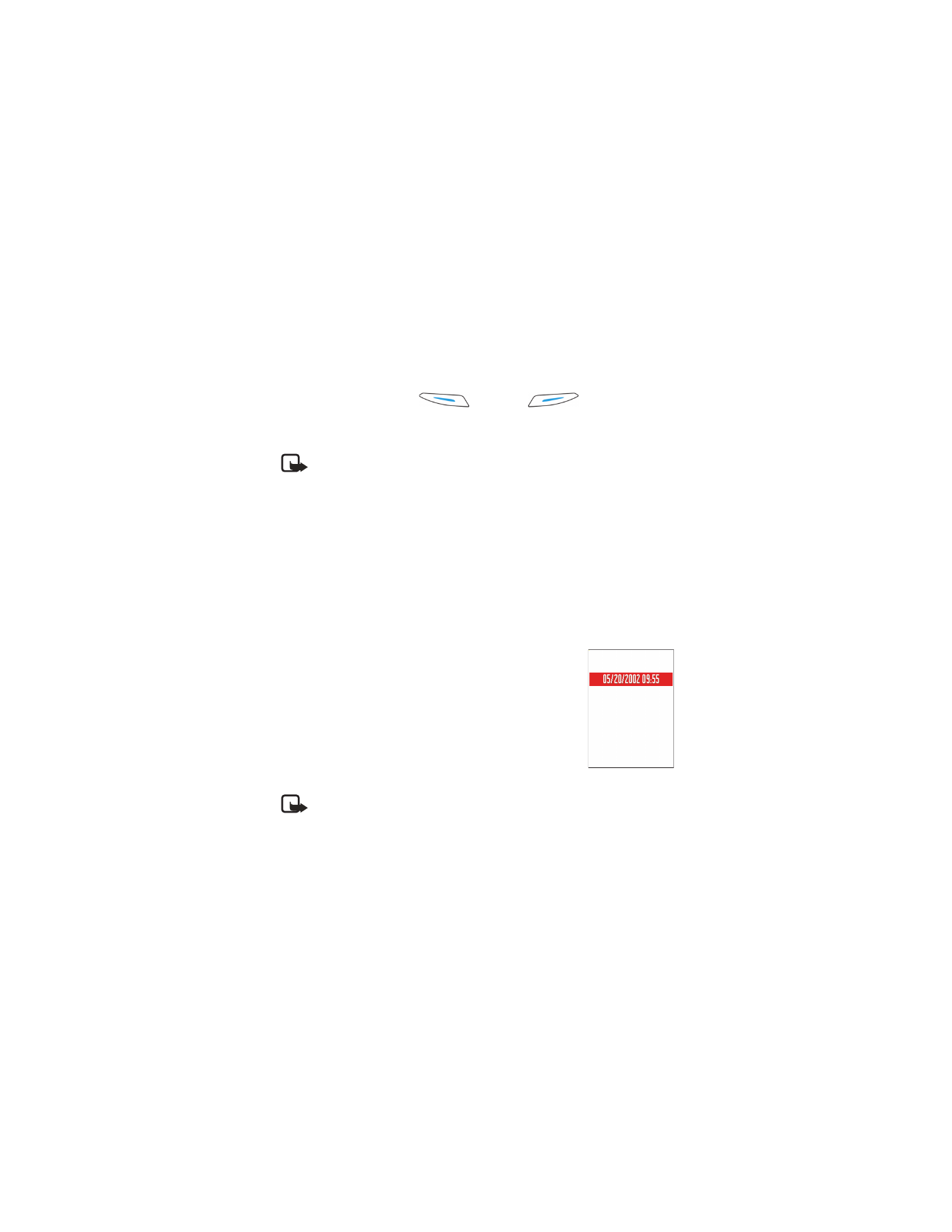
[ 34 ]
Standby mode
Background image
—You can select any image to be used as a background
image in the standby mode. Select
Yes
to select an image from