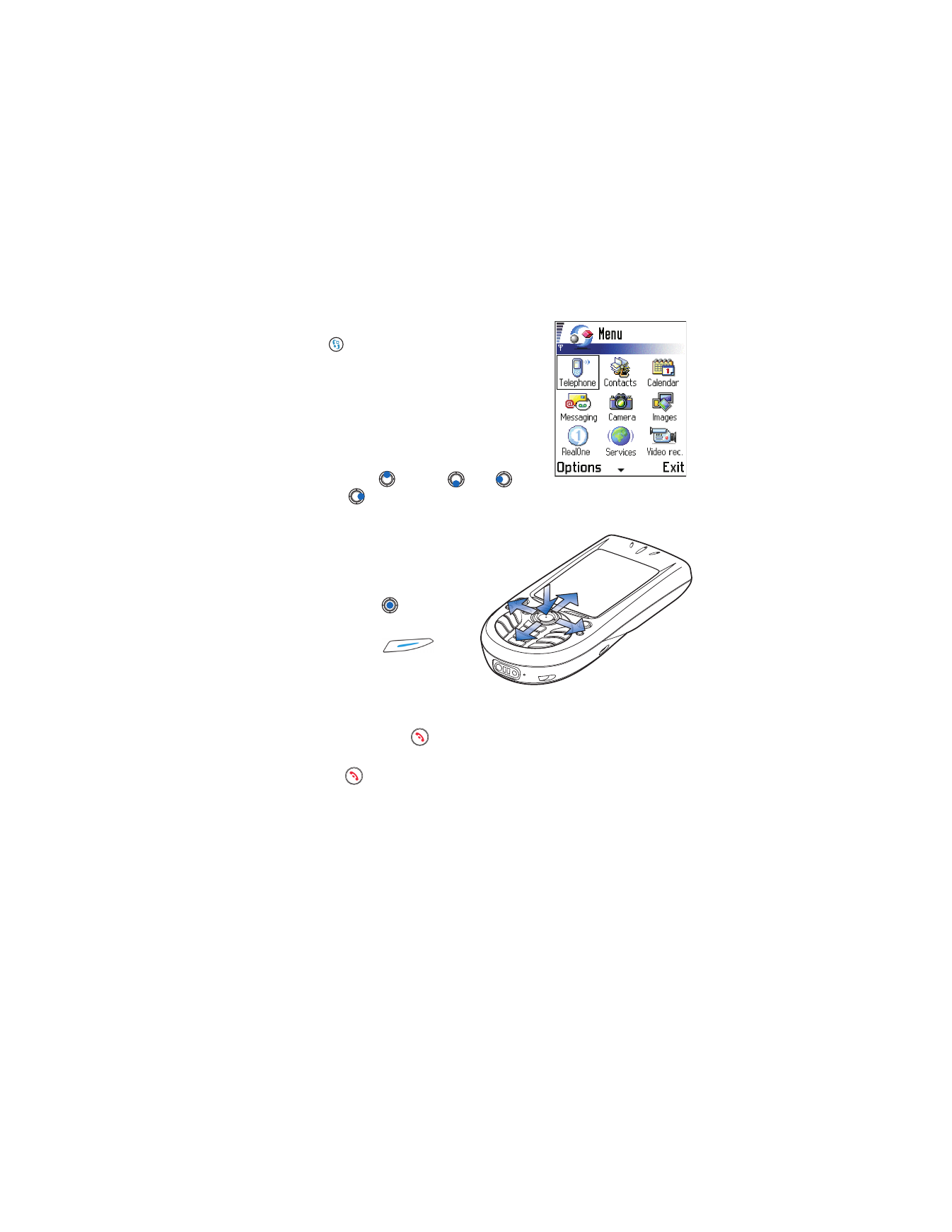
Open
,
List view
/
Grid view
,
Move
,
Move to folder
,
New folder
,
Help
, and
Exit
.
•
Move in the Menu—Press the Scroll key
on
the
top ,
bottom ,
left
and
right
(shown with blue arrows 1 to 4)
to move in the Menu.
•
Open applications or
folders— Scroll to an
application or a folder
and press the Scroll key in
the middle
to open it.
•
Close applications—Backstep
by pressing
Back
or
Exit
as many times as
is needed to return to the
standby mode or select
Options
→
Exit
.
If you press and hold
, the phone returns to the standby mode and the
application is left open in the background.
Pressing
always ends a call, even if another application is active
and displayed.
When you switch the phone off, applications are closed and any unsaved
data is saved automatically.
Select
Options
→
List view
if you want to view the applications in a list.
Use the Scroll key to move
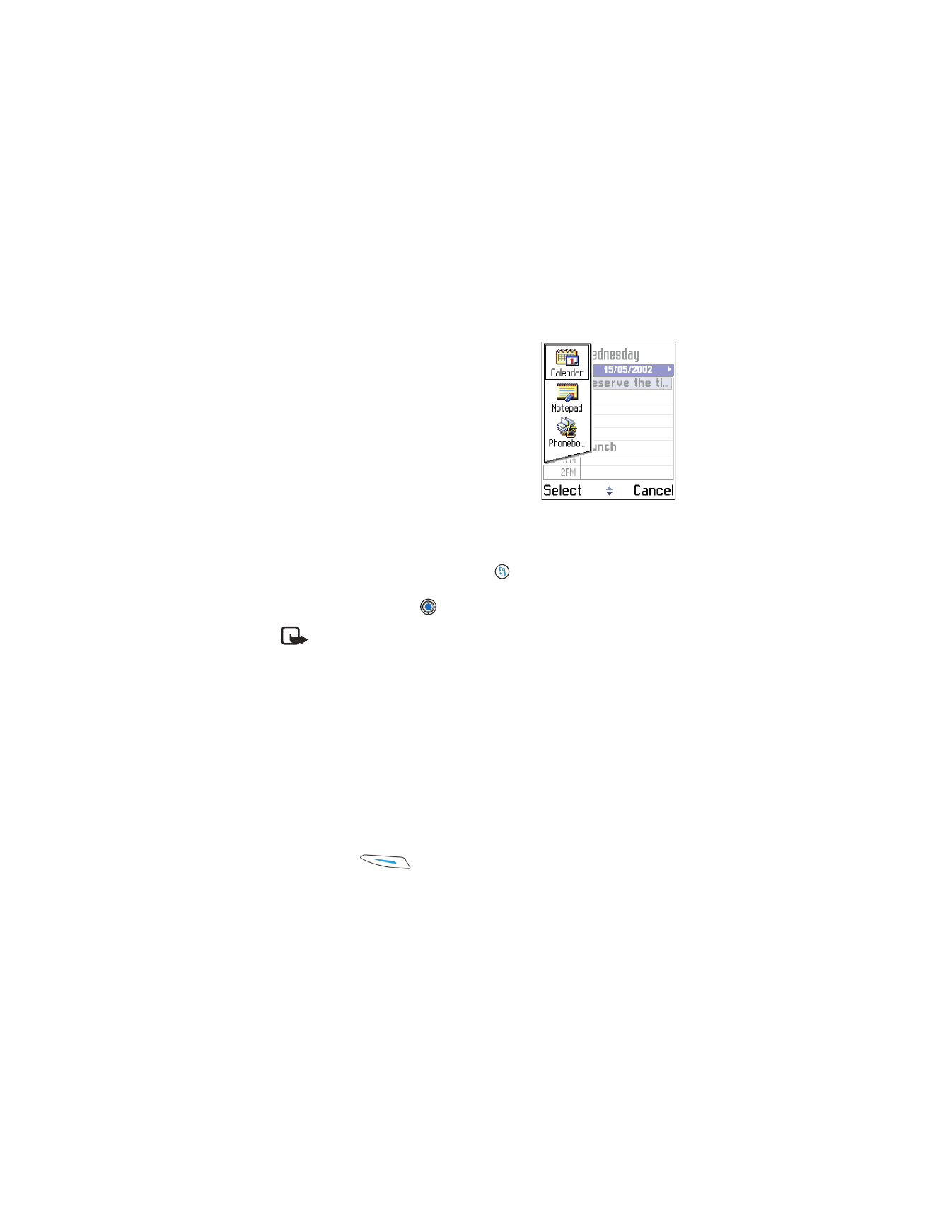
[ 16 ]
Rearrange the Menu
You can rearrange the Menu in any order you
like. You can move applications that you use
more often from a folder to the Menu, and
place applications you use less often in folders.
You can also create new folders.
1
Scroll to the item you want to move and
select
Options
→
Move
. A check mark is
placed beside the application.
2
Move the selection where you want the
application to be and press
OK
.
Switch between applications
If you have several applications open and want to switch from one
application to another press and hold
(Menu key). The application
switching window opens showing a list of open applications. Scroll to
an application and press
.
Note: If memory is getting low, the phone may close some
applications. The phone saves any unsaved data before an
application is closed.
• OPTIONS LISTS
In this user guide, you can see the Options list commands that tell you what
commands are available in different views and situations. The available
commands change depending on the view you are in. In some situations,
when you press the Scroll key, a shorter options list appears showing only
the main commands available in the view.
Online help
Your phone has a help function that you can access from any application
or view. Press