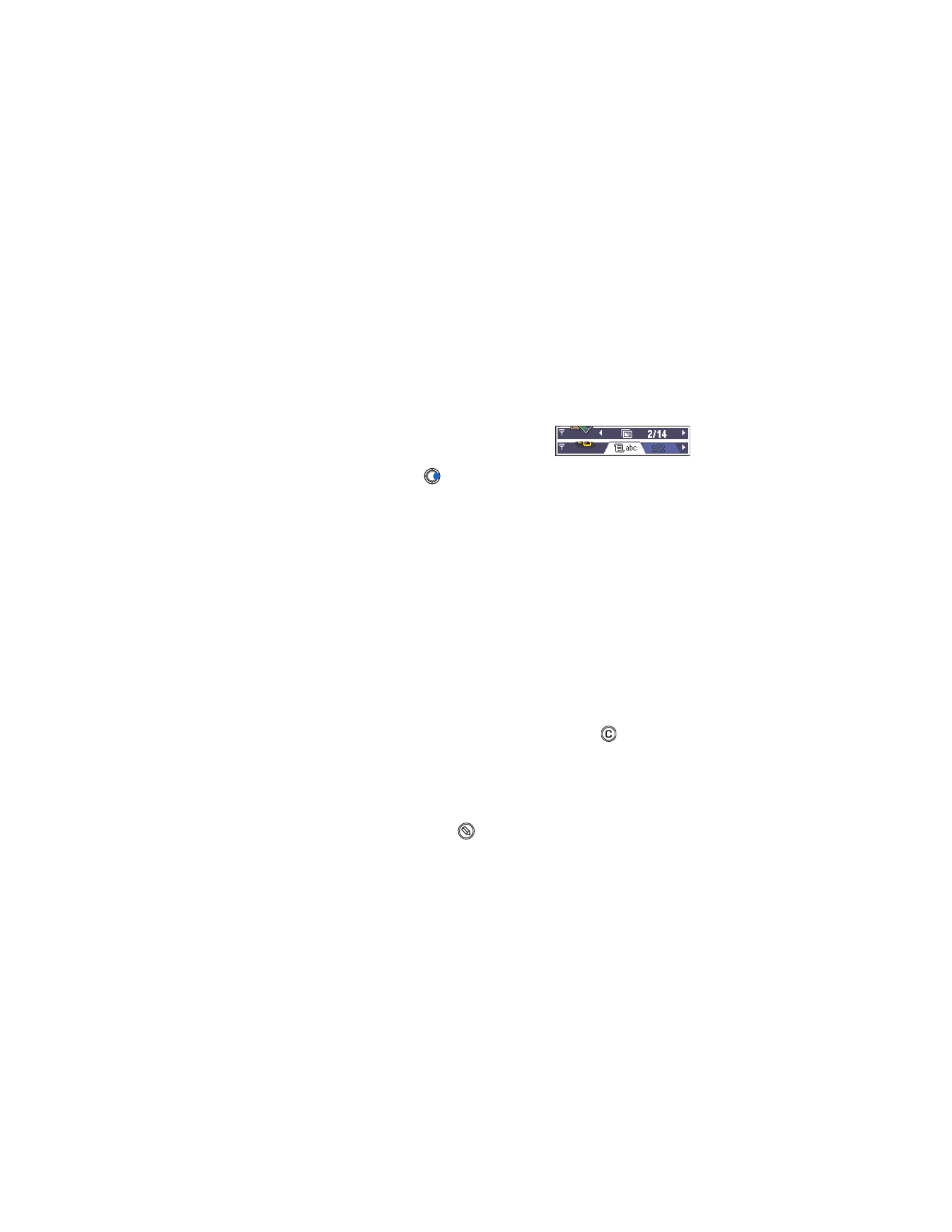
Scroll to the item and select
Options
→
Delete
or press
. To delete
many items at a time, you first need to mark them.
Mark an item
There are several ways to select items when you are in a list.
•
To select one item at a time, scroll to it and select
Options
→
Mark/
Unmark
→
Mark
or press
and the Scroll key at the same time.
A check mark is placed next to the item.
•
To select all items in the list, select
Option
→
Mark/Unmark
→
Mark all
.
For information on how to insert text and numbers, see “Write text” on
p. 76.
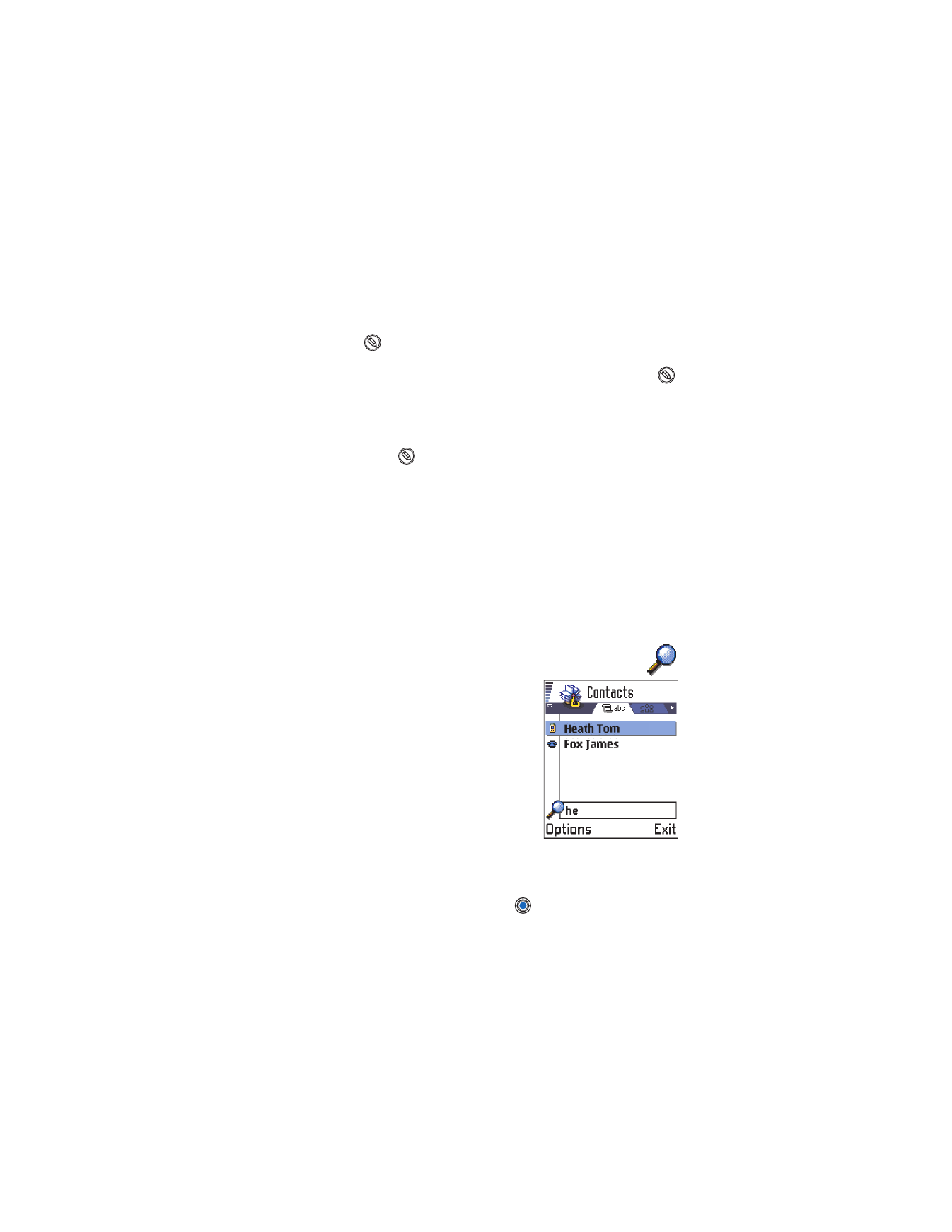
[ 18 ]
Mark multiple items
Press and hold
and at the same time move the Scroll key down or up.
As the selection moves, a check mark is placed next to the items. To end
the selection, stop the scrolling with the Scroll key and then release
.
•
After you have selected all the items you want, you can move or
delete them by selecting
Options
→
Move to folder
or
Delete
.
•
To unmark an item, scroll to it and select
Options
→
Mark/Unmark
→
Unmark
or press
and the Scroll key at the same time.
Create folders
To create a new folder, select
Options
→
New folder
. You are asked to give
a name to the folder (max. 35 letters).
Move items to a folder
To move items to a folder or between folders, select
Options
→
Move to
folder
(not shown if there are no folders available). When you select
Move
to folder
, a list of available folders opens and you can also see the root
level of the application (for moving an item out of a folder). Select the
location you want the item to be moved to and press
OK
.
Search for items
You can search for a name, file, folder, or
shortcut by using the search field. In some
situations the search field is not visible
automatically, and you can activate it by
selecting
Options
→
Find
or just by starting
to key in letters.
1
To search for an item, start to key in text
in the search field. The phone immediately
starts to search for matches and moves
the selection to the best match.
To make the search more accurate, key in more letters and the
selection moves to the item that best matches the letters.
2
When the correct item is found, press
to open it.
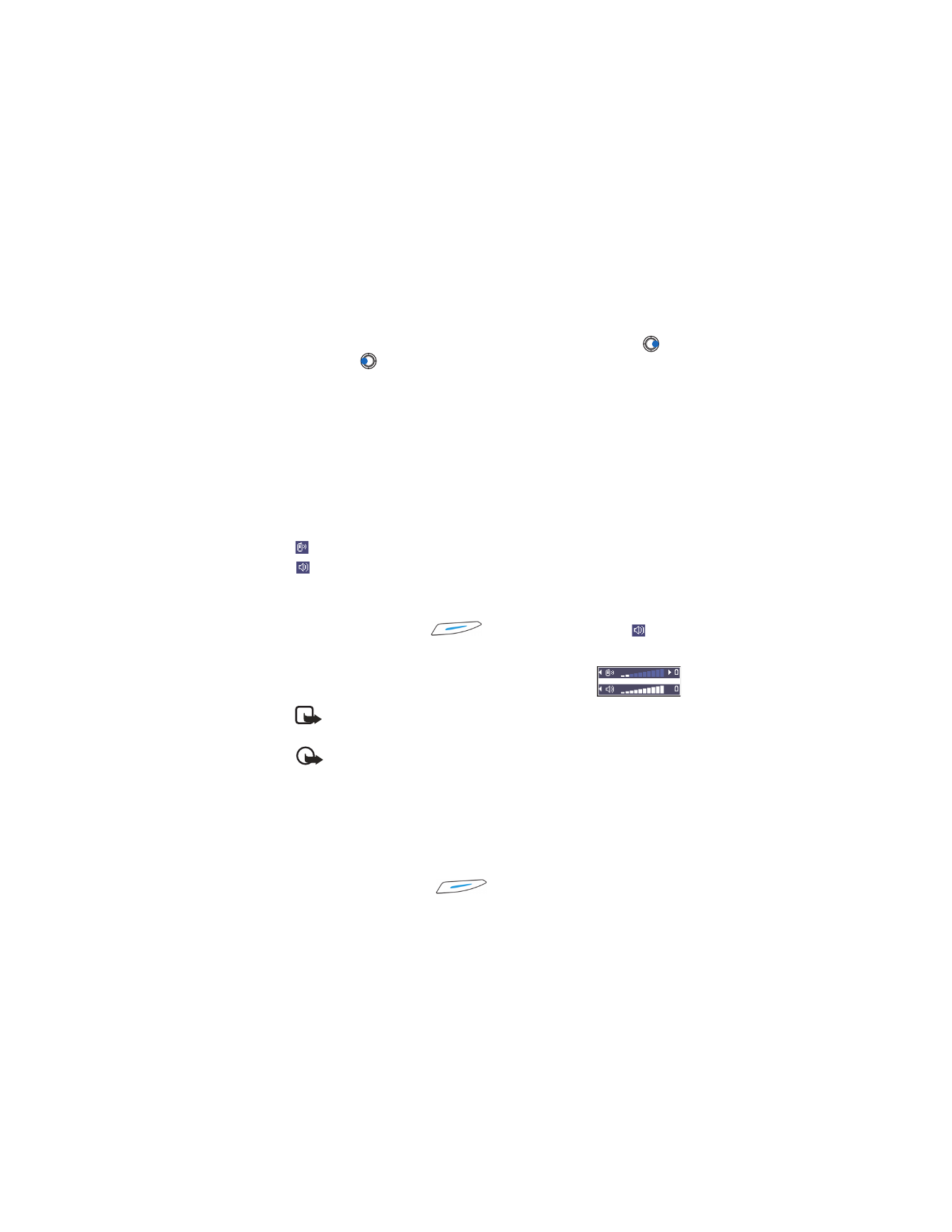
[ 19 ]
General information
• VOLUME CONTROL
When you have an active call or are listening to a sound, press
to
increase or
to decrease the volume level.
• LOUDSPEAKER
Your phone has a loudspeaker for handsfree use. The loudspeaker allows
you to speak and listen to the phone from a short distance without having to
hold the phone to your ear. The loudspeaker can be used during a call, with
sound applications, and when viewing multimedia messages. RealOne Player™
uses the loudspeaker by default when you watch a video. Using the
loudspeaker makes it easier to use other applications during a call.