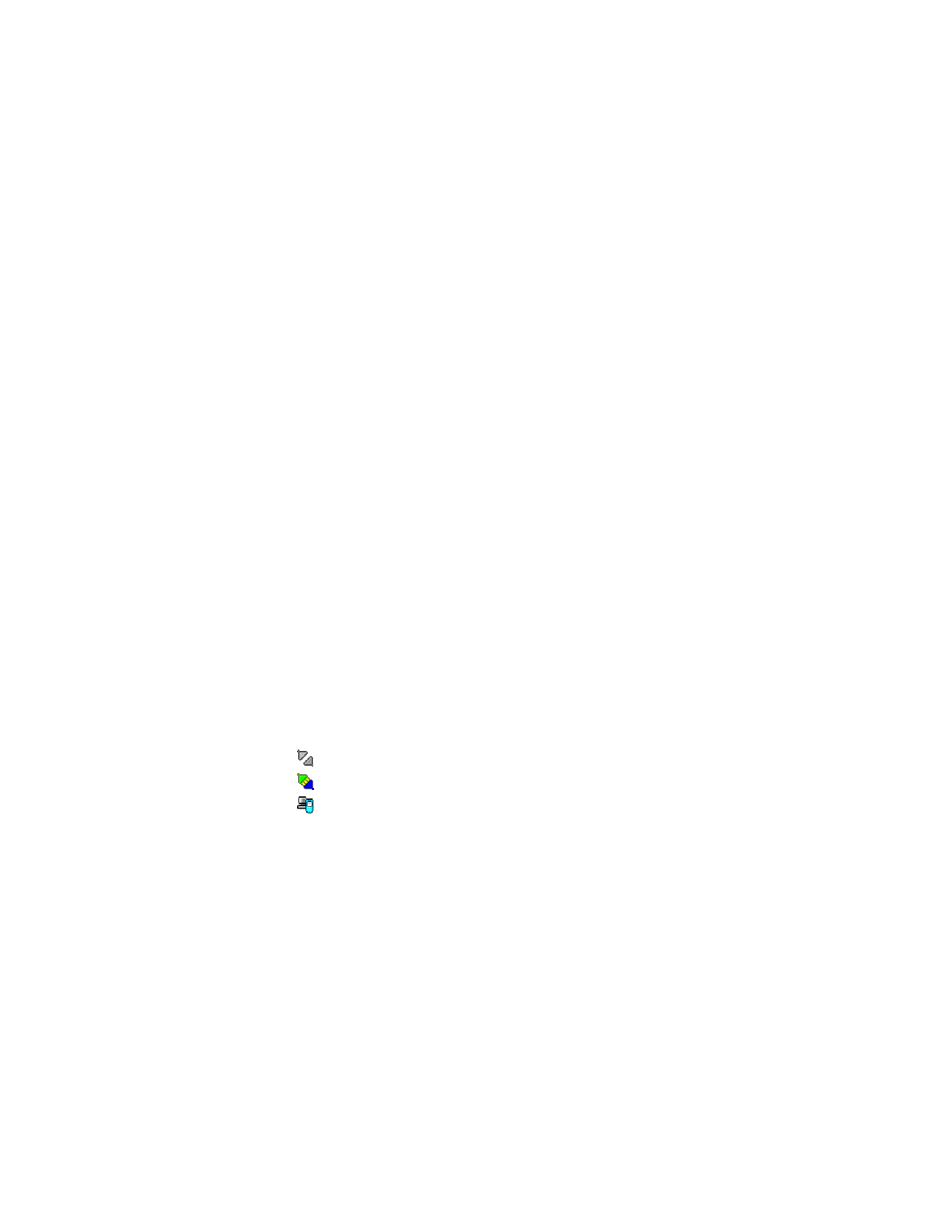
Connected
Transferring data (animated icon)
• PC SUITE APPLICATIONS
A number of icons are displayed on the left-hand side of the main PC Suite
window—this area is known as the application bar. To use an application,
click its icon. For information on using an application, see the online help.
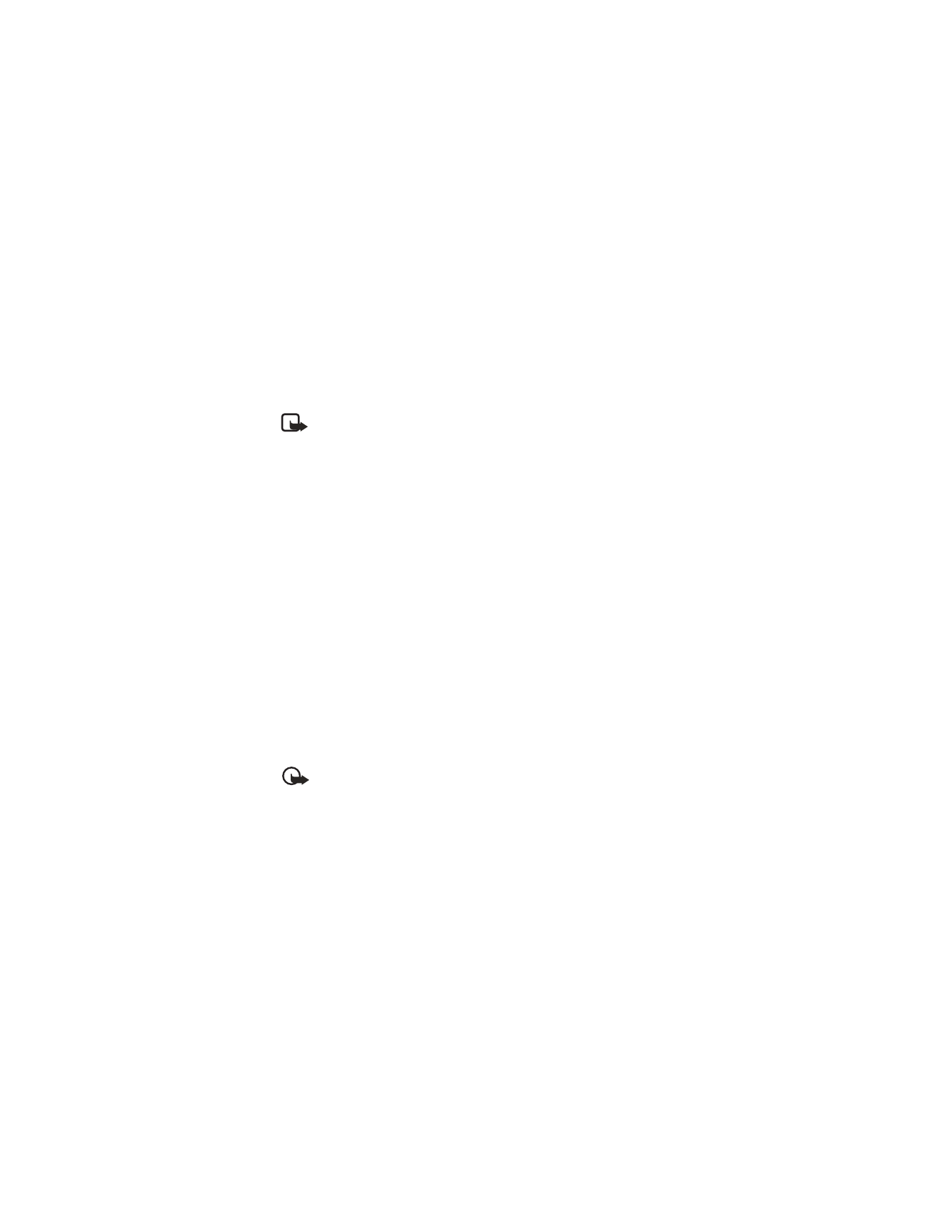
[ 154 ]
Backup/Restore
With Backup/Restore, you can back up information on your phone. If you
ever lose information from your phone (for example, through accidental
deletion), or need to refer to an earlier, backed up version, you can restore
it to your phone. Backup/Restore supports Memory cards.
Note: Operator logos, ringing tones (polyphonic ringing tones
(MIDI) and single tones) and Java-applications that you have
installed on your phone after you first started using it are not saved
during backup. Therefore, these items cannot be restored. Only the
original Nokia 3620 and Nokia 3660 ringing tones are saved.
Control Panel
You can use Control Panel to change some of the general settings of
PC Suite. The following features are included in Control Panel:
•
Connection
enables you to specify the port that PC Suite uses when
attempting to connect to a phone.
•
Data Location
enables you to specify where you want to store
backups and synchronization files.
•
File Converters
enables you to select which, if any, video and audio
converters are used when files are copied to the phone using File
Transfer.
•
Device Manager
enables you to see which phones have been
connected to your PC, and to remove details of phones that you no
longer want to connect.
Important: You cannot restore information that you have removed
using Device Manager.
Data Import
With Data Import, you can transfer contacts and calendar data to your
Nokia 3620 or Nokia 3660 from the Nokia 3320, Nokia 3360, Nokia 3600,
Nokia 3620, Nokia 3650, Nokia 3660, Nokia 6210, Nokia 6250, Nokia 6310,
Nokia 6310i, Nokia 6320, Nokia 6340, Nokia 6360, Nokia 6370, Nokia 6385,
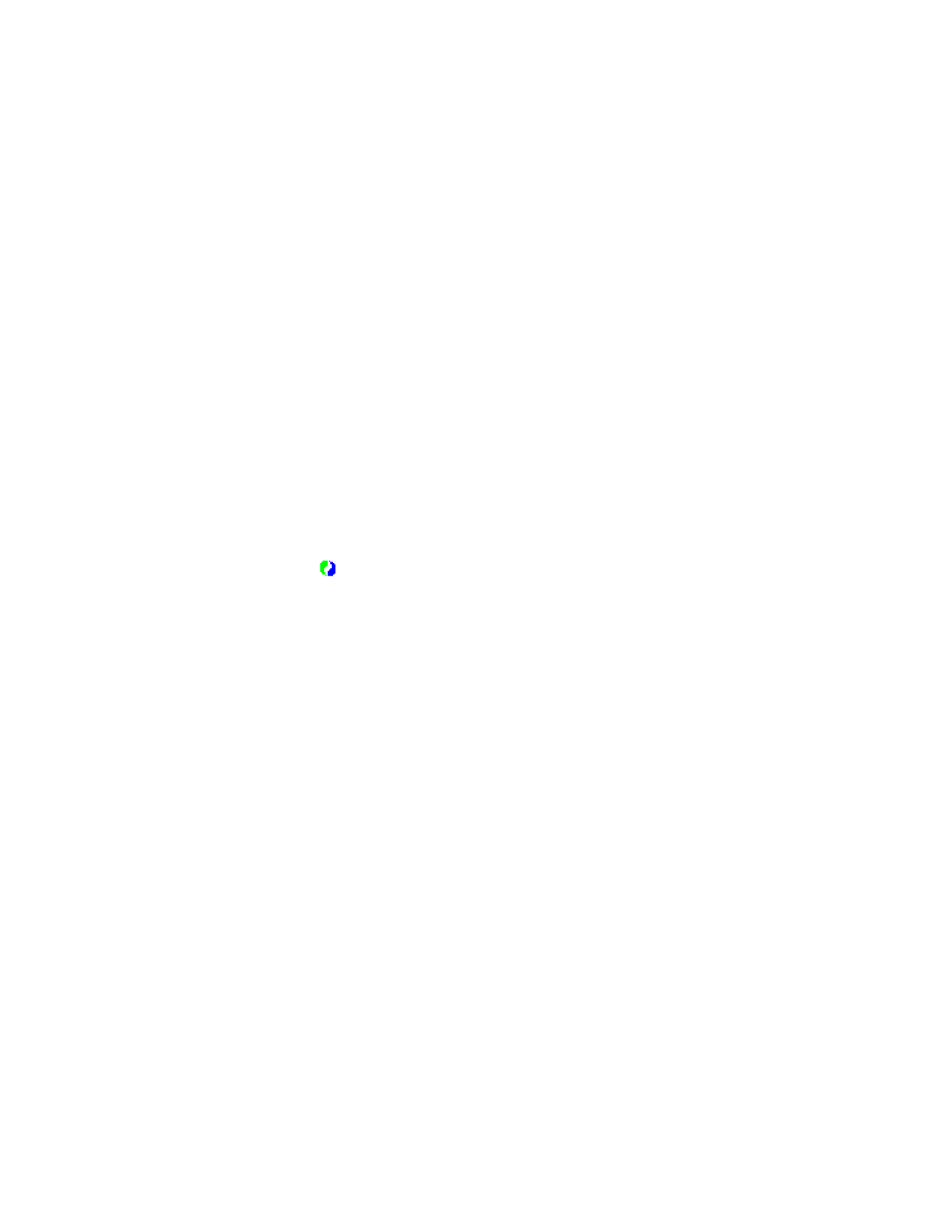
[ 155 ]
PC Suite
Nokia 6510, Nokia 6590, Nokia 6610, Nokia 6650, Nokia 7110, Nokia 7160,
Nokia 7190, Nokia 7210, Nokia 7650, Nokia 8210, Nokia 8290, Nokia 8310,
Nokia 8390, Nokia 8810, Nokia 8850, Nokia 8890, Nokia 8910, Nokia 9210
Communicator, Nokia 9290 Communicator, or Palm device.
Synchronize
With Synchronize, you can synchronize your phone contacts and calendar
data with Microsoft and Lotus applications.
To be able to synchronize, you must have tasks created for synchronization.
When you connect your phone to your PC for the first time, PC Suite
identifies your phone and creates a number of tasks. You can modify these
tasks and create other tasks if you want. You can also schedule tasks to
be run at regular intervals, every time you connect your phone to your PC,
or on command only.
The
animated icon appears on the Windows taskbar when
synchronization is in progress. The icon indicates that the data
on your phone is being synchronized with the data on the PC.
File Transfer
With File Transfer, you can copy files between your phone and your PC, as
well as delete and rename selected files. With the Multimedia converters,
video and audio format files that you copy from the PC to your phone are
automatically converted to the video and audio format used by the phone.
Image Transfer
With Image Transfer, you can copy, move, rename, and delete image files
on your phone and your PC. You can also view image files if there is an
associated viewer application.
Settings wizard
With the Settings wizard, you can configure the e-mail account, remote
connection, message center, and multimedia message center settings of
your phone. For example, you can manage settings manually or copy a
working configuration from the PC to the phone. You can also back up
your phone settings to a file.
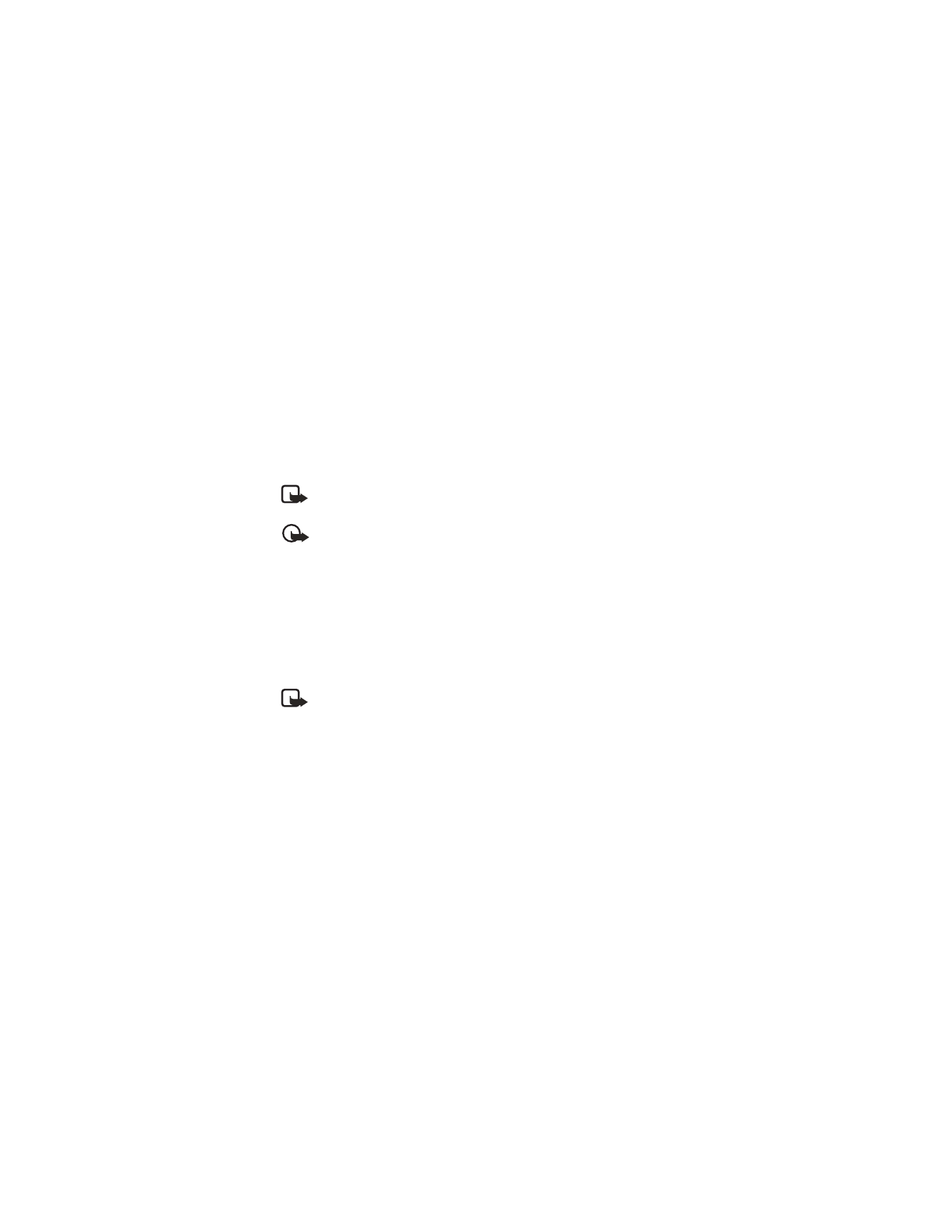
[ 156 ]
Install software on your phone
With PC Suite, you can install Java and device software on your phone.
These applications do not have an icon on the application bar. Instead, you
can start these applications from the
Tools
menu. See the
Installing
software
online help topic for details.
Installation packages can be received in a multimedia message, as an
e-mail attachment, by Bluetooth connection, or by infrared and downloaded
to your phone. If you are using PC Suite to transfer the file, save it to the
c:\nokia\installs folder.
Note: You can only use Java installation files with the extension .jad
or .jar, and device software installation files with the extension .sis.
Important: Only install software from sources that offer adequate
protection against viruses and other harmful software.
• REMOVE PC SUITE FROM YOUR PC
Uninstalling PC Suite removes all files and folders that were added by
the PC Suite installation program, but does not remove backed-up and
archived files or synchronization information. Therefore, if you reinstall
PC Suite you can back up, restore, and synchronize using the same
settings as before.
Note: If you want to remove backed-up files, synchronizations, and
other information relating to the phones you have connected, you
must do this before removing PC Suite. For further information, see
the
Viewing and removing details of a Nokia 3620 or Nokia 3660
online help topic.