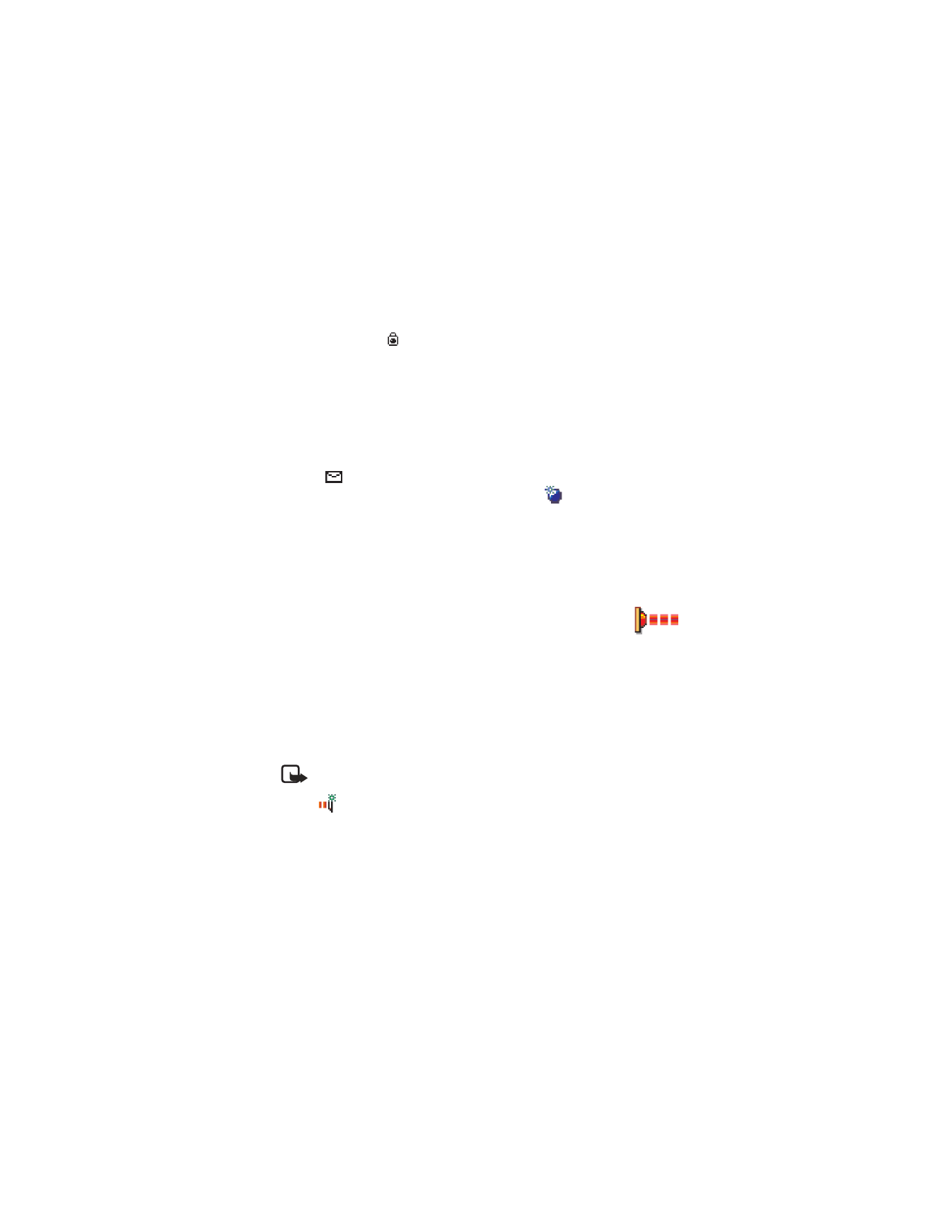
Infrared
Using infrared, you can send or receive data such as business cards and
calendar notes to and from a compatible phone or data device.
Do not point the IR (infrared) beam at anyone's eye or allow it to interfere
with other IR devices. This device is a Class 1 Laser product.
Send and receive data using infrared
Note: All items which are received by infrared are placed in the
Inbox folder in Messaging. New infrared messages are indicated by
. See “Inbox” on p. 87 for further information.
1
Make sure that the infrared ports of the sending and receiving devices
are pointing at each other and that there are no obstructions between
the devices. The preferable distance between the two devices is three
feet at most. To find the infrared port, see the picture of the different
keys in the General information section of this guide.
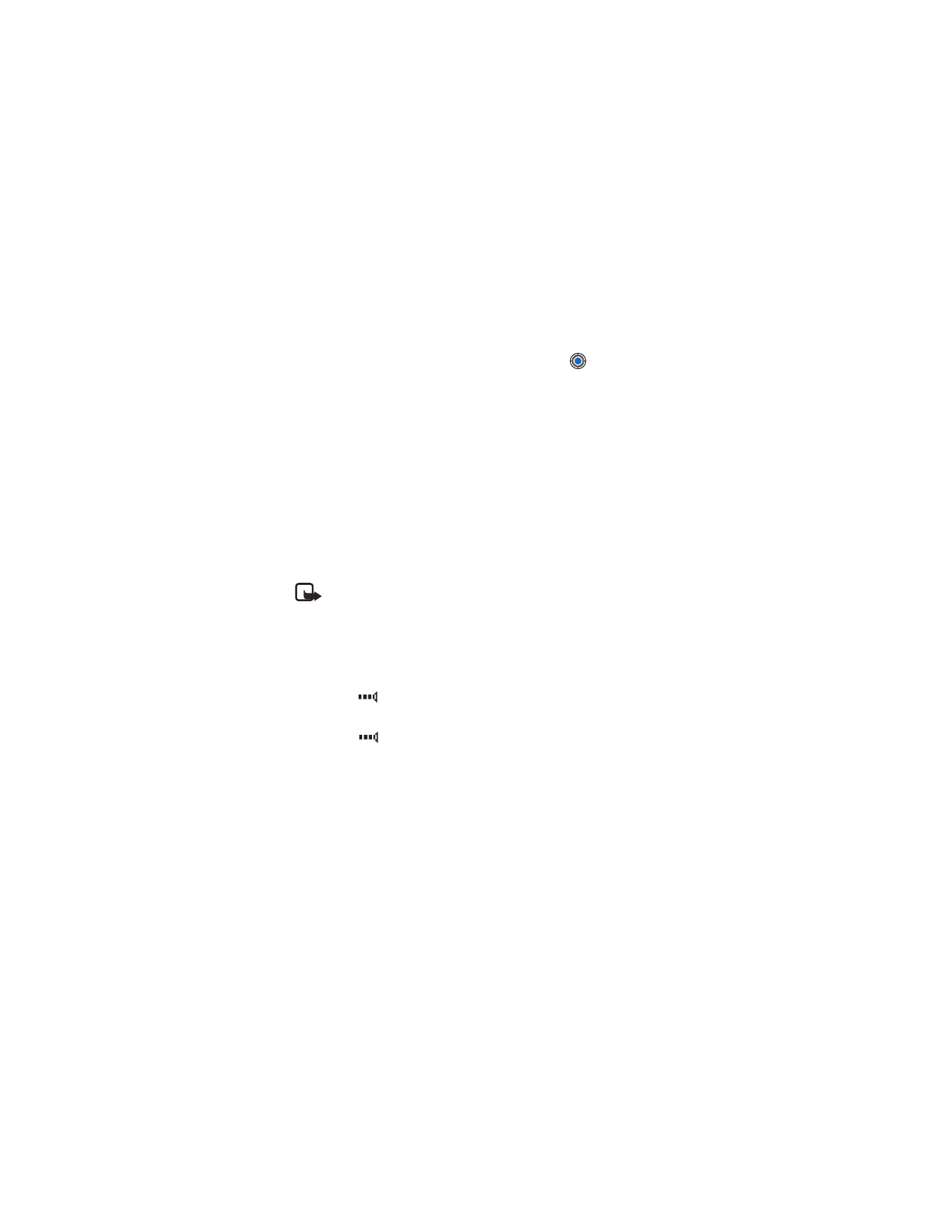
[ 147 ]
Connectivity
2
The user of the receiving device activates the infrared port.
To activate the infrared port of your phone to receive data by infrared,
go to
Menu
→
Connect.
→
Infrared
and press
.
3
The user of the sending device selects the desired infrared function to
start data transfer.
To send data by infrared, select
Options
→
Send
→
Via infrared
in
an application.
If data transfer is not started within two minutes after the activation of
the infrared port, the connection is cancelled and must be started again.
You can also play phone-to-phone games using infrared.
Example: To send a contact card by infrared: (1) Ask the receiver to
activate the infrared port in his/her device. (2) Go to Contacts, scroll to a
card and select
Options
→
Send
→
Via infrared
.
Note: Windows 2000: To be able to use infrared to transfer files
between your Nokia 3620 or Nokia 3660 and a compatible computer,
go to “Control Panel” and select “Wireless Link”. In the “Wireless
Link” “File Transfer” tab check the “Allow others” to send files to
your computer using infrared.
Check the status of the infrared connection
•
When
blinks, your phone is trying to connect to the other device