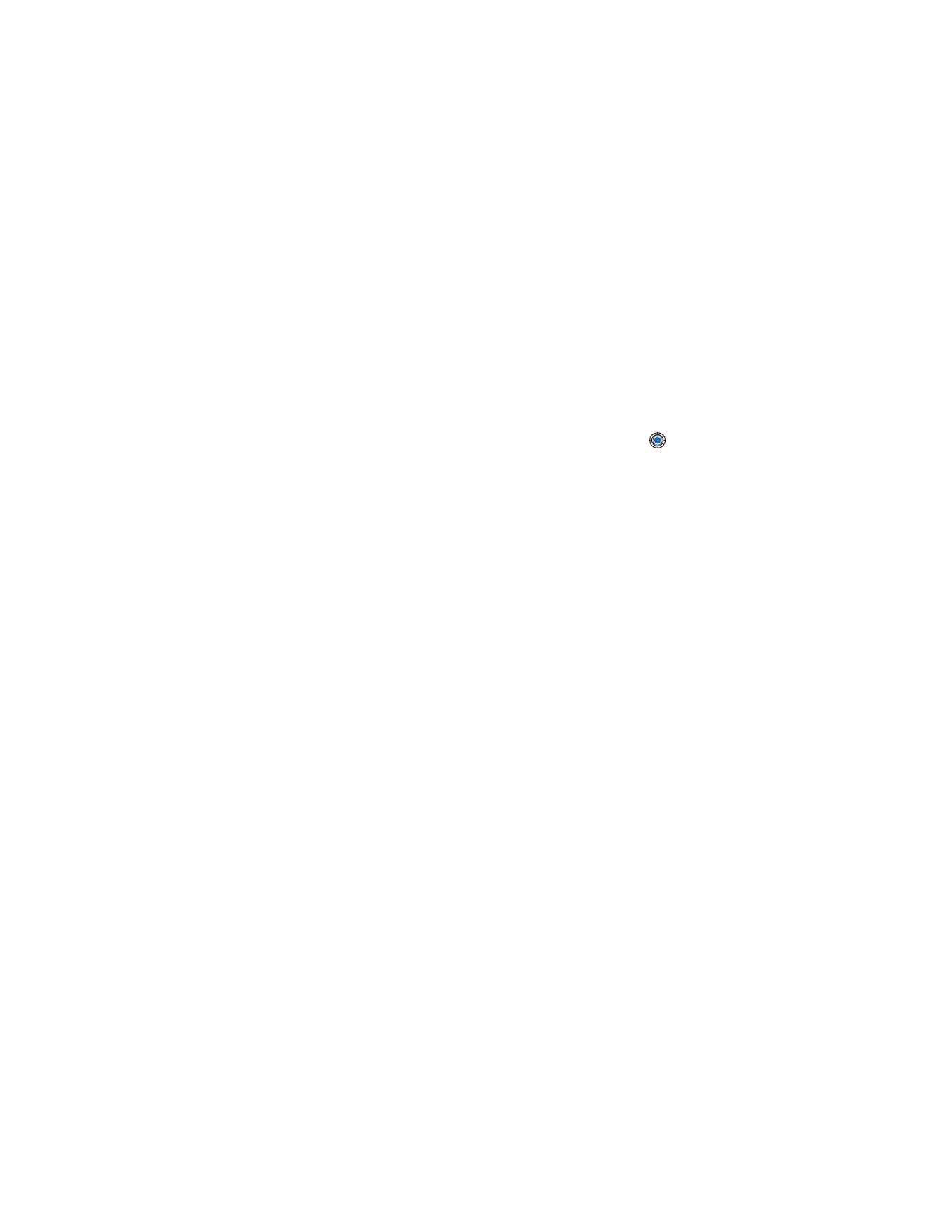
Java™ Applications
The phone informs you when installation is complete. To open the Java
application after installation, you must go to the Applications main view.
When you are browsing WAP or browser pages, you can download an
installation file and install it immediately. Note, however, that the
connection is left running in the background during installation.
OPENING A JAVA APPLICATION
Scroll to an application in the Applications main view and press
to
open it.
UNINSTALLING A JAVA APPLICATION
Select the application in the Applications main view and select
Options
→
Remove
.
• JAVA APPLICATION SETTINGS
To define a default access point for downloading missing application
components, select
Options
→
Settings
→
Default access point
. For more
information on creating access points, see the “Access points” on p. 38.
Select an application and select
Options
→
Settings
, and then select one
of the following:
Access point
—Select an access point to be used by the application for
downloading extra data.
Network connection
—Some Java applications may require a data connection
to be made to a defined access point. If no access point has been selected,
you will be asked to select one. The options are:
•
Allowed
—The connection is created immediately without a notification.
•
Ask first
—You will be asked before the application makes
the connection.
•
Not allowed
—Connections are not allowed.
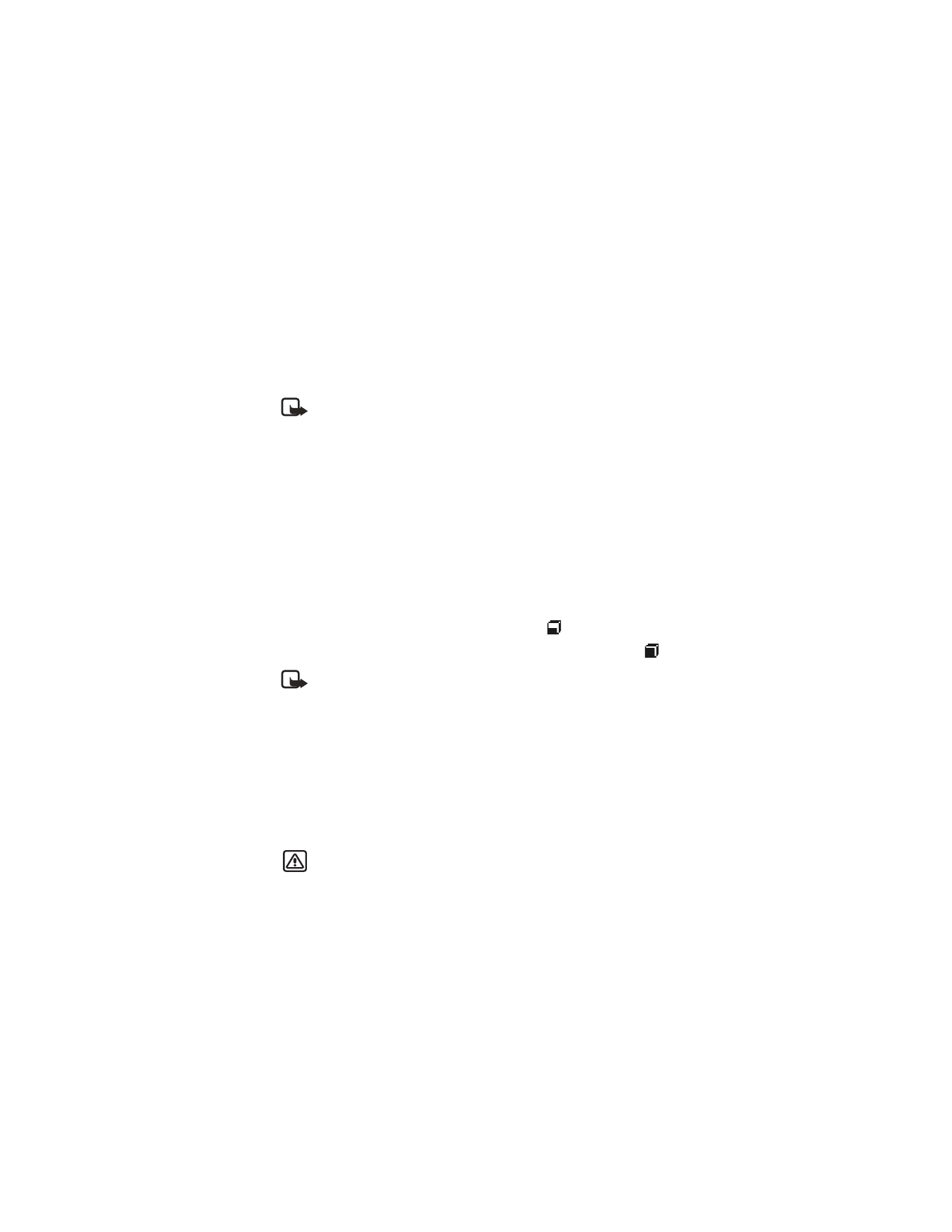
[ 136 ]