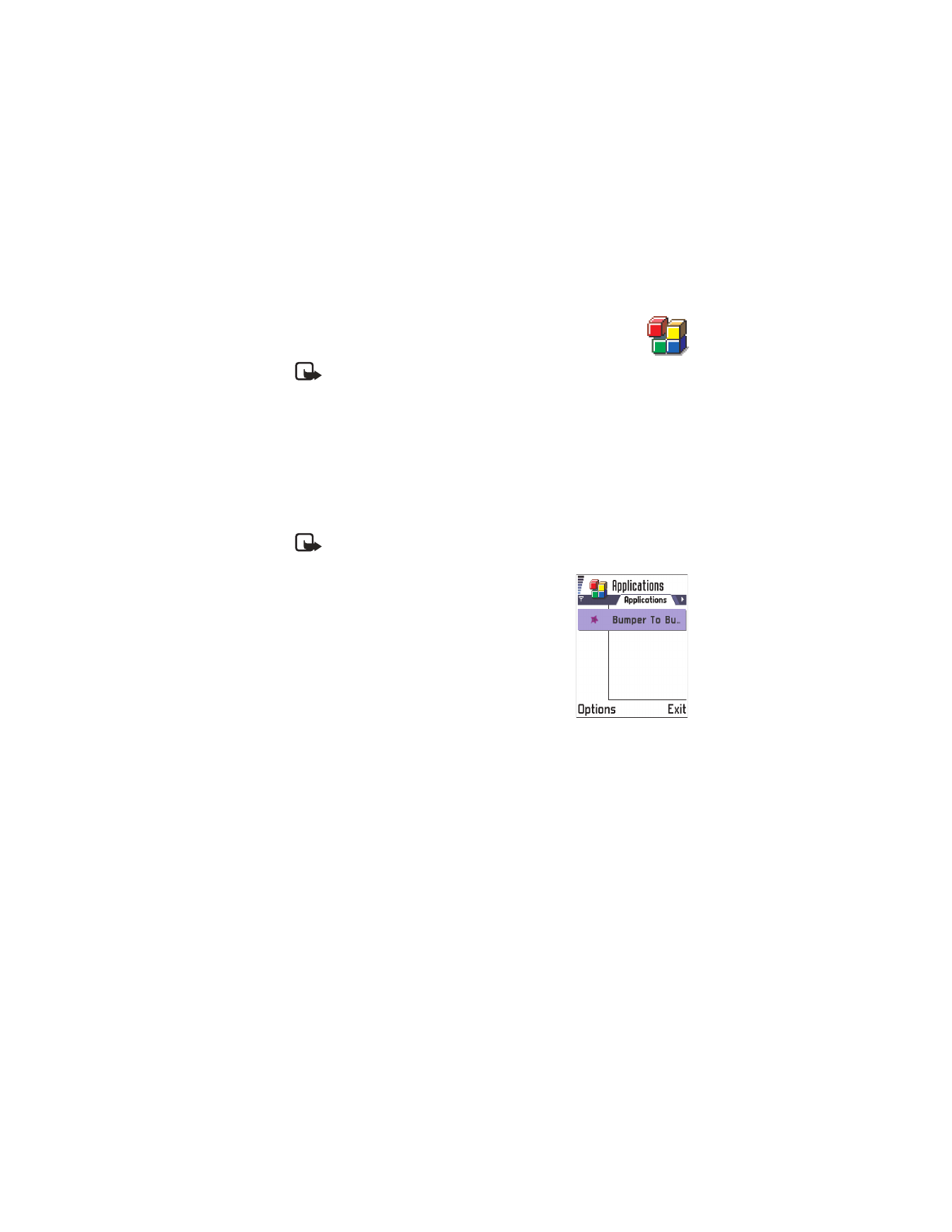
15 Java™ Applications
Note: Your phone must be switched on to use this
function. Do not switch the phone on when wireless phone
use is prohibited or when it may cause interference or danger.
Go to
Menu
→
Applications
.
Options in the Applications main view are:
Open
,
View details
,
Settings
,
Remove
,
Go to URL address
,
Update
,
Help
, and
Exit
.
In the Applications main view you can open installed Java applications
or remove them. In the Install view you can install new Java applications
(file extensions .jad or .jar).
Note: Your phone supports J2ME Java applications. Do not download
PersonalJava applications to your phone as they cannot be installed.
When you open Applications, you can see a list
of Java applications that have been installed to
your phone. Scroll to an application and select
Options
→
View details
to view:
•
Status
—
Installed
,
Running
, or
Downloaded
(shown only in Install view)
•
Version
—the application version number
•
Supplier
—the supplier or manufacturer of
the application
•
Size
—the size of the application file in kilobytes
•
Type
—a brief description of the application
•
URL
—an address of an information page on the Internet
•
Data
—the size of application data such as high scores, in kilobytes
To start a data connection and to view extra information about the
application, scroll to it and select
Options
→
Go to URL address
.
To start a data connection and to check if there is an update available for
the application, scroll to it and select
Options
→
Update
.
Applications uses shared memory. See “Shared memory” on p. 20.
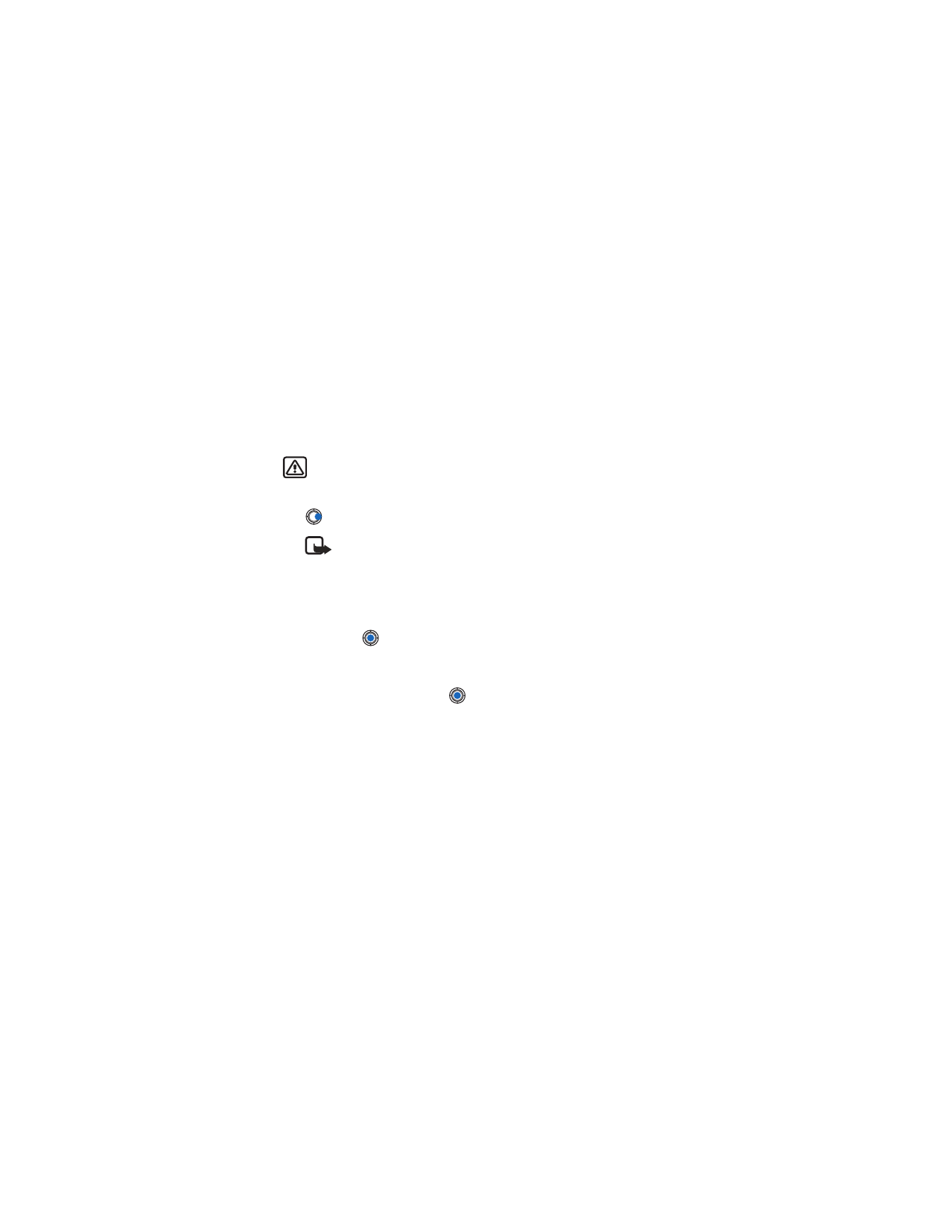
[ 134 ]
• INSTALL A JAVA APPLICATION
Options in the Install view are:
Install
,
View details
,
Delete
,
Help
, and
Exit
.
Installation files may be transferred to your phone from a computer,
downloaded during browsing, or sent to you in a multimedia message as
an e-mail attachment using a Bluetooth connection or infrared connection.
If you are using PC Suite to transfer the file, place it in the c:\nokia\installs
folder in your phone.
Warning: Only install software from sources that offer adequate
protection against viruses and other harmful software.
1
In the Applications main view, to view the installation packages, press
to open the
Downloaded
view.
Note: In the Install view, you can only install Java software
installation files with the extension .jad or .jar.
2
To install an application, scroll to an installation file and select
Options
→
Install
.
Alternatively, search the phone memory for the installation file, select the
file, and press