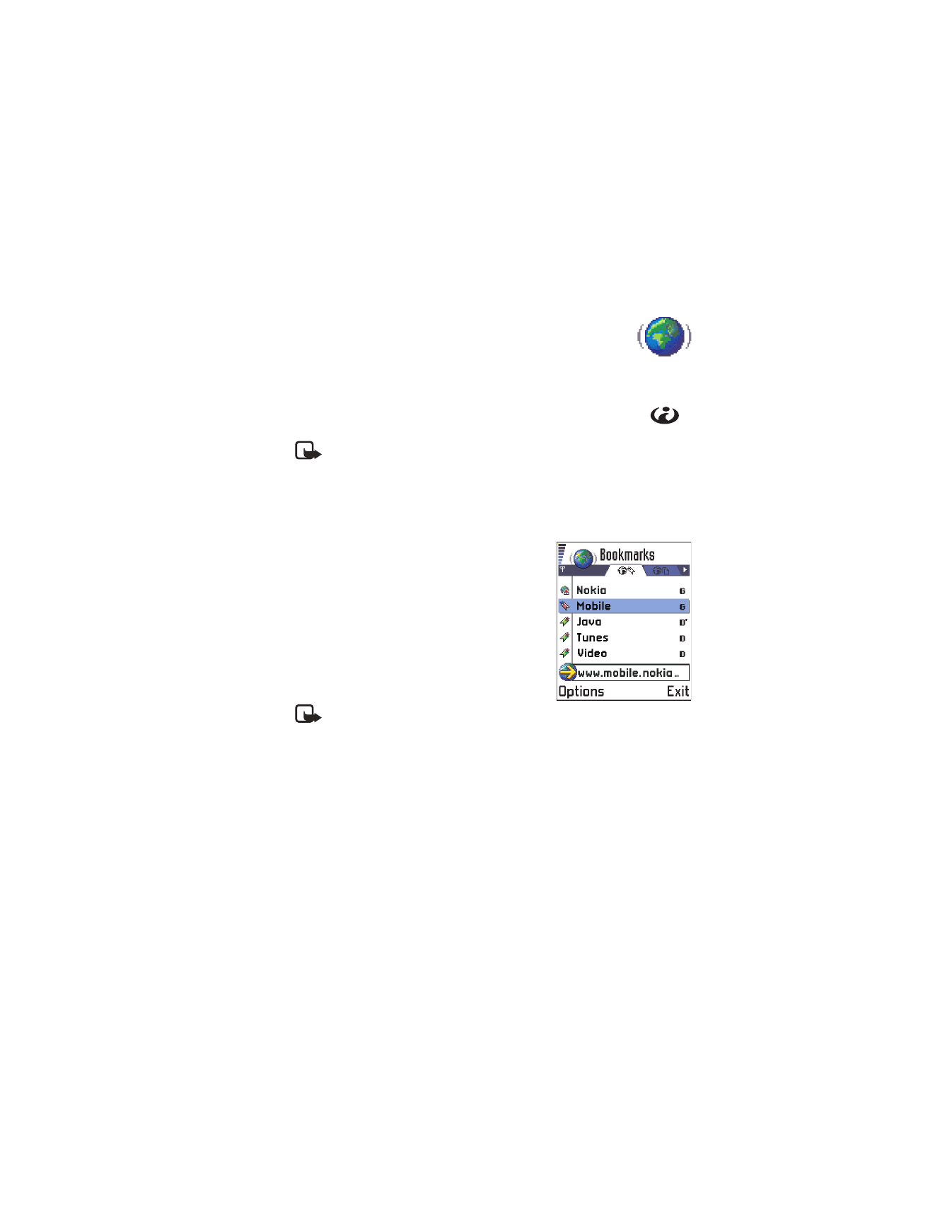
14 Services (XHTML)
Go to
Menu
→
Services
or press and hold the 0 key in the
standby mode.
The 0 key is marked with an internet symbol so that you can
easily locate it and use it to connect to the internet.
Note: Your phone must be switched on to use this function. Do not
switch the phone on when wireless phone use is prohibited or when
it may cause interference or danger.
XHTML browser supports pages written in the Hypertext Markup
Language (XHTML) and the Wireless Markup Language (WML).
Various service providers on the Internet
maintain pages specifically designed for
mobile phones, offering services such as
news, weather reports, banking, travel
information, entertainment, and games.
With the XHTML browser you can view
these services as WAP pages written in
WML, XHTML pages written in XHTML,
or a mixture of both.
Note: Check the availability of
services, pricing, and tariffs with your network operator and/or
service provider. Service providers will also give you instructions on
how to use their services.
• BASIC STEPS FOR ACCESSING THE WEB
•
Save the settings that are needed to access the web service that you
want to use. See “Phone browser service settings” on p. 126.
•
Connect to the service. See “Make a connection” on p. 126.
•
Start browsing the web pages. See “Browsing” on p. 128.
•
Disconnect from the service. “End a connection” on p. 131.
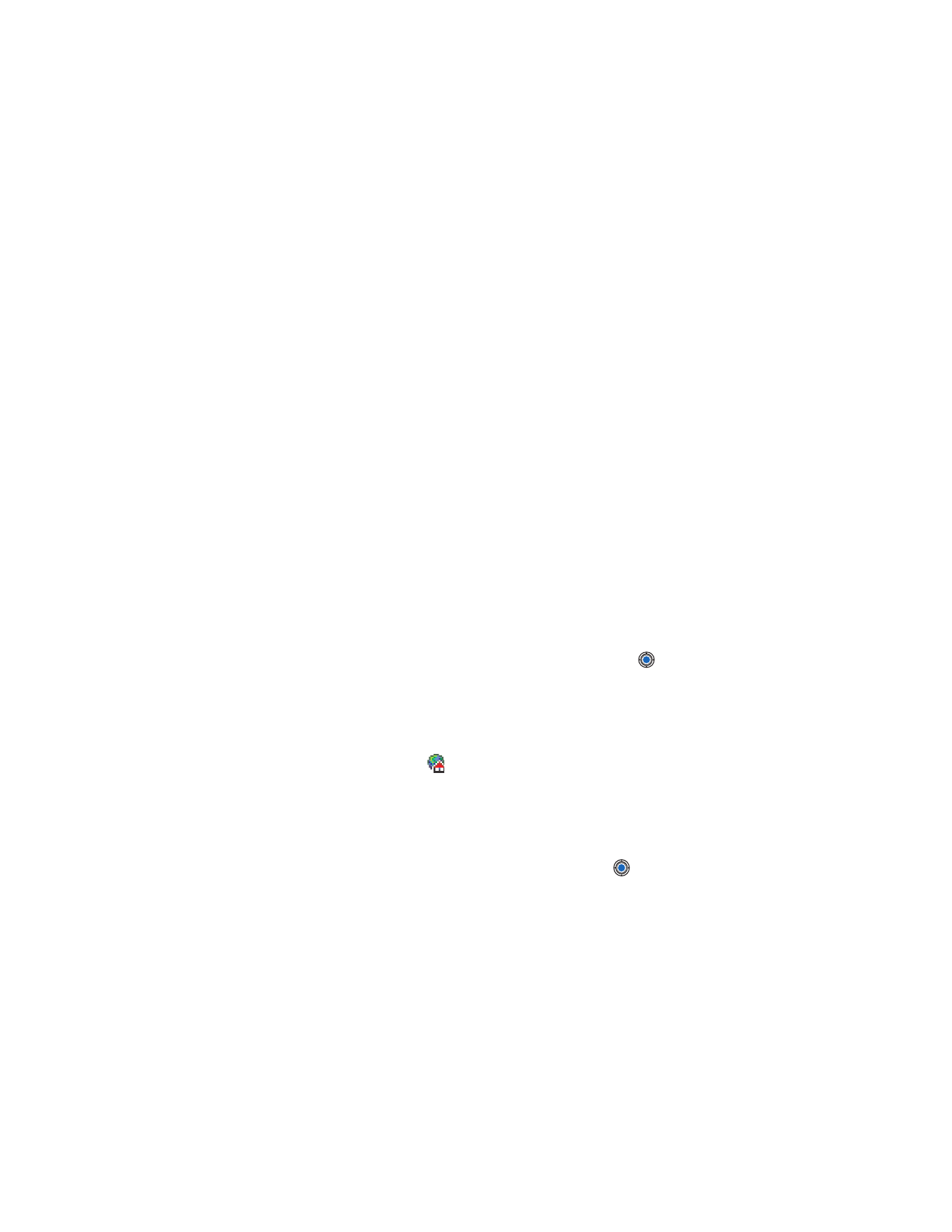
[ 126 ]
• PHONE BROWSER SERVICE SETTINGS
Receiving settings in a smart message
Settings may be available, for example, on the site of a network operator
or service provider.
You may receive service settings in a special text message called a “smart
message” from the network operator or service provider that offers the
service. See “Receive smart messages” on p. 90. For more information,
contact your network operator or service provider.
Key in the settings manually
Follow the instructions given to you by your service provider.
1
Go to
Settings
→