
Unlock memory card
,
Mem. in use
,
Help
and
Exit
.

[ 122 ]
If you have a memory card you can use it to store your multimedia files
like video clips and sound files, photos, messaging information, and to
backup information from your phone’s memory.
Important: Keep all memory cards out of the reach of small children.
Note: Details of how you can use the memory card with other
features and applications of the Nokia 3620 and Nokia 3660 are
given in the sections describing these features and applications.
Insert the memory card
1
Make sure the phone is switched off.
2
With the back of the phone facing you, slide open the cover and remove
the battery, see Quick start ‘Insert the SIM card’ for instructions on
removing the cover.
3
Position the memory card in its slot.
Make sure that the gold contacts of the card are facing down.
4
Slide the silver catch over the memory card to secure it.
5
When you have secured the card in place, replace the battery, then
replace the cover by sliding it back into place.

[ 123 ]
Extras
Important: If you are installing an
application to the memory card and
need to reboot the phone, do not
remove the card until the reboot is
complete. Otherwise the application
files may be lost.
Format the memory card
You must format the memory card before
you can use it for the first time.
Select
Options
→
Format mem. card
.
You will be asked to confirm your request and once you confirm,
formatting starts.
Back up and restore phone memory
You can backup information from your phone’s memory to the memory
card. Select
Options
→
Backup phone mem.
You can restore information from the memory card to the phone’s
memory. Select
Options
→
Restore from card
.
Memory card password
You can set a password to protect your memory card against
unauthorized use.
Note: The password is stored in your phone and you do not have to
enter it again while you are using the memory card on the same
phone. If you want to use the memory card on another phone, you
will be asked for the password.
To set up, change, or remove your password select
Options
→
Set password
,
Change password
, or
Remove password
.
The password can be up to eight characters long.
Important: Once the password is removed, the memory card can be
used on any phone without a password.

[ 124 ]
UNLOCK A MEMORY CARD
If you insert another password protected memory card in your phone, you
will be prompted to enter the password of the card. To unlock the card,
select
Options
→
Unlock memory card
.
Check memory consumption
Using the
Mem. in use
option, you can check the memory consumption
of different data groups and the available memory for installing new
applications or software on your memory card.
Select
Options
→
Mem. in use
.
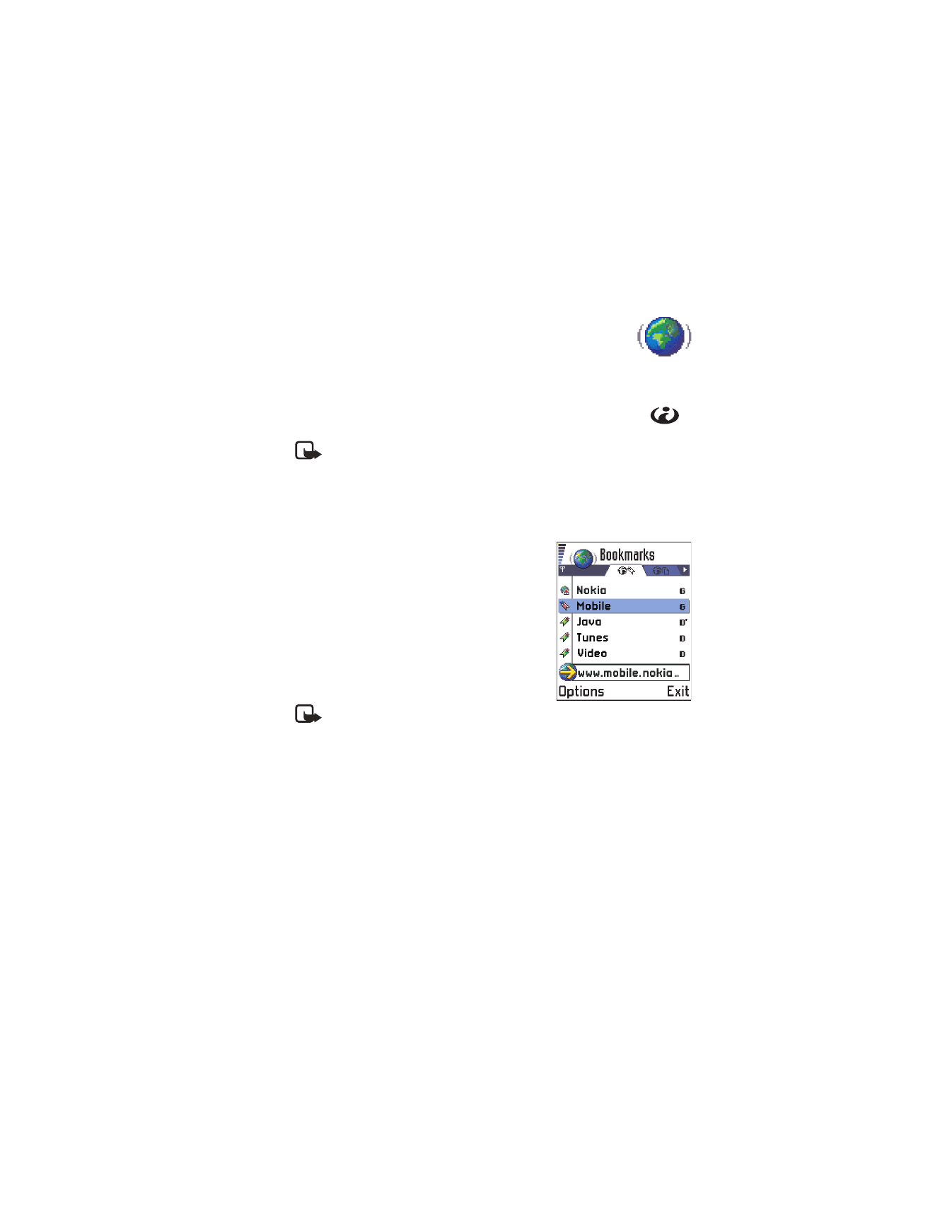
[ 125 ]
Services (XHTML)