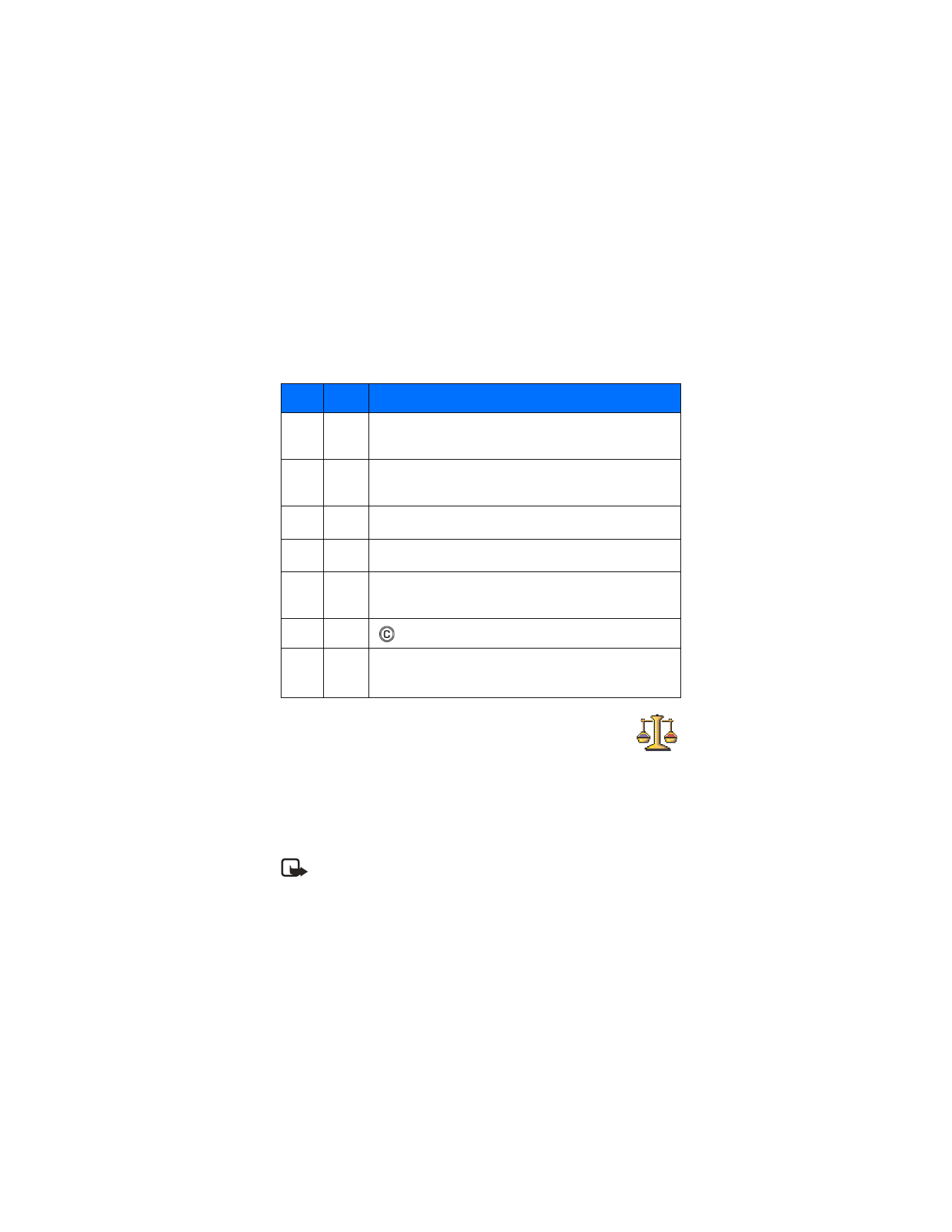
Converter
.
Options in Converter are:
Select unit
/
Change currency
,
Conversion type
,
Currency rates
,
Help
, and
Exit
.
Note: The Converter has limited accuracy and rounding errors
may occur.
Key
Note
Key and function
1
C
The 8 key shortens the duration of the selected
note(s)/rest(s) in steps.
2
D
The 9 key lengthens the duration of the selected
note(s)/rest(s) in steps.
3
E
The 0 key inserts a rest.
4
F
Press the * key to open a list of notes and rests.
5
G
The # key switches octaves, all selected note(s) or
rest(s) is/are moved to the next octave.
6
A
deletes selected note(s).
7
B
A long press of keys 0–7 produces a lengthened (dotted)
note or rest or shortens a lengthened note.
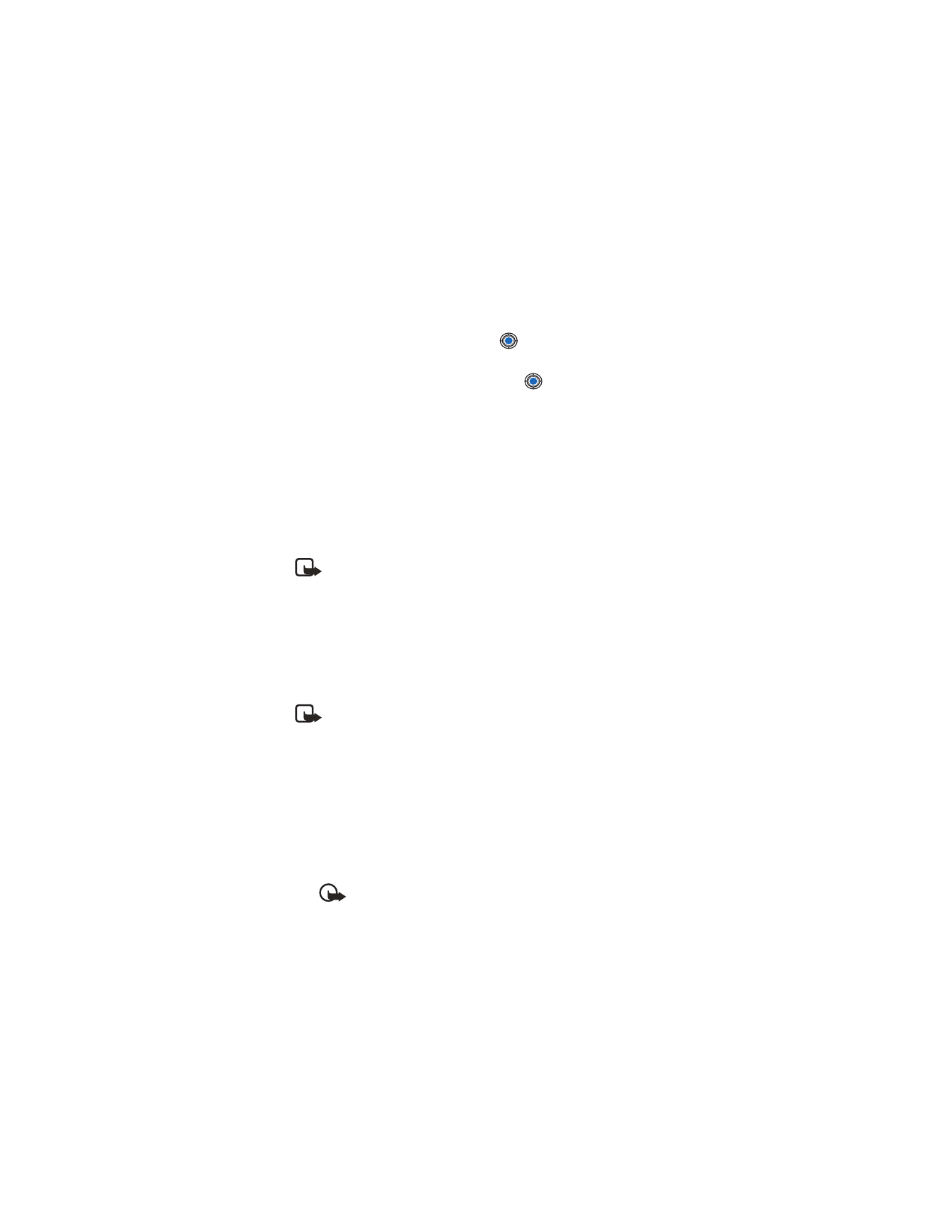
[ 119 ]
Extras
Convert units
1
Scroll to the
Type
field and press
to open a list of measures.
Scroll to the measure you want to use and press
OK
.
2
Scroll to the first
Unit
field and press
to open a list of available
units. Select the unit
from
which you want to convert and press
OK
.
Scroll to the next
Unit
field and select the unit
to
which you want
to convert.
3
Scroll to the first
Amount
field and key in the value you want to
convert. The other
Amount
field changes automatically to show
the converted value.
Press the # key to add a decimal and press the * key for the +, -
(for temperature), and E (exponent) symbols.
Note: The conversion order changes if you write a value in the
second
Amount
field. The result is shown in the first
Amount
field.
To rename a currency, go to the Currency rates view, scroll to the currency,
and select
Options
→
Rename currency
.
Set a base currency and exchange rates
Before you can make currency conversions, you need to choose a base
currency (usually your domestic currency) and add exchange rates.
Note: The rate of the base currency is always 1. The base currency
determines the conversion rates of the other currencies.
Example: If you set the United States Dollar (USD) as the base currency, a
Euro is 1.00. Thus, you would write
1.00 as the exchange rate for the Euro.
1
Select
Currency
as the measure type and select
Options
→
Currency
rates
. A list of currencies opens and you can see the current base
currency at the top.
2
To change the base currency, scroll to the currency (usually your
domestic currency), and select
Options
→
Set as base curr.
.
Important: When you change the base currency, all previously
set exchange rates are set to 0 and you need to key in new rates.
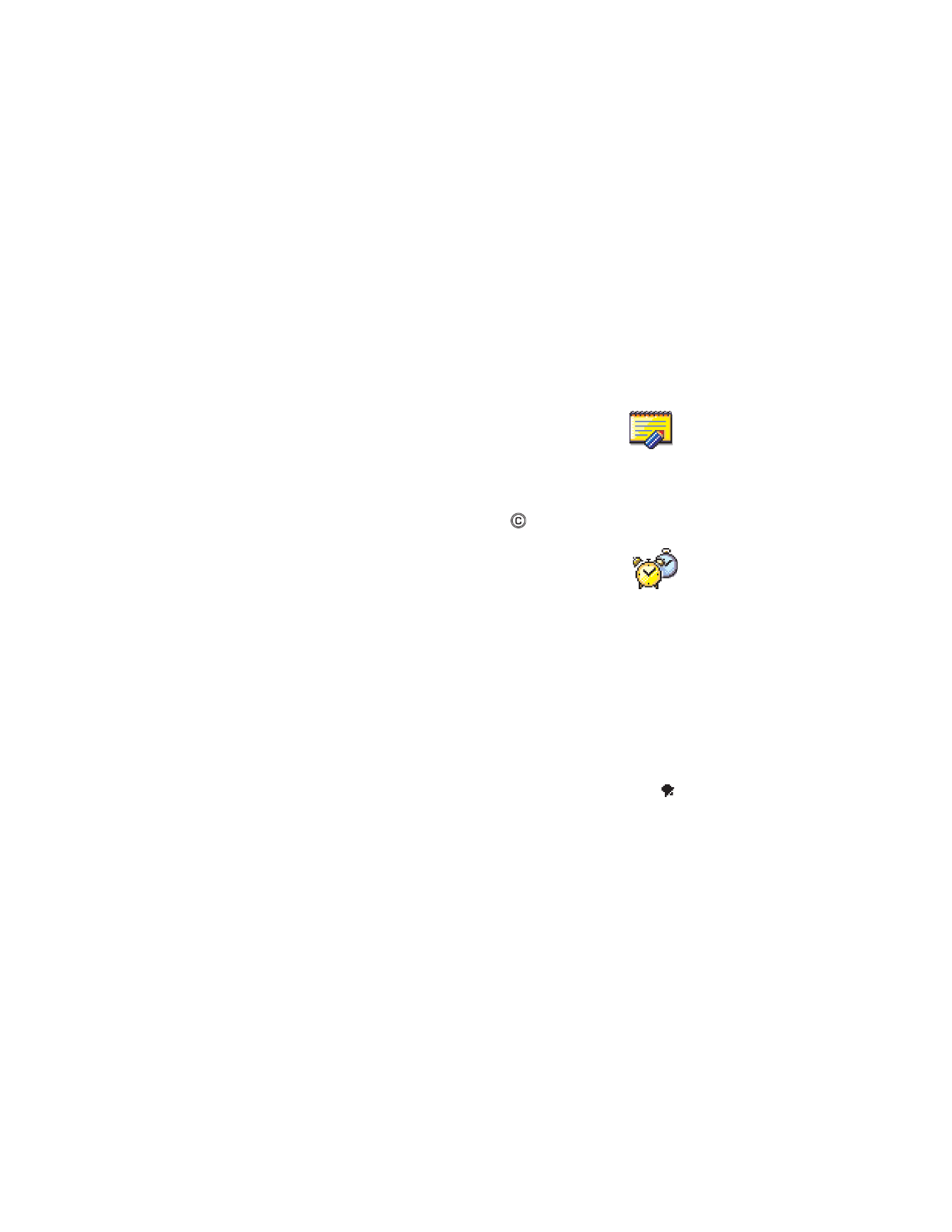
[ 120 ]
3
Add exchange rates (see example), scroll to the currency, and key in a
new rate, that is, how many units of the currency equal one unit of
the base currency you have selected.
4
After you have inserted all the needed exchange rates, you can make
currency conversions. See “Convert units” on p. 119.
• NOTES
Go to
Menu
→
Extras
→